How to Change Root Password in Linux
Do you have to change your Linux root password? In this guide, we’ll go through how to reset a password for Linux using the "passwd" command followed by the name of the wished user. This method can be used to reset the password for the root user and other individual users. The following are the instructions for changing the root password for servers on Linux. Please pick the option that corresponds to your current setup.
- For Servers using CPanel/WHM
- For Servers using Plesk or SSH (WINDOWS)
- For Servers using Plesk or SSH (MAC)
We’ll introduce a robust solution to manage all your passwords towards the end of this guide, namely Passwarden by Keepsolid.
For Servers using CPanel/WHM
1. Log in to WHM.
2. Click on the Server Configuration on the home screen.
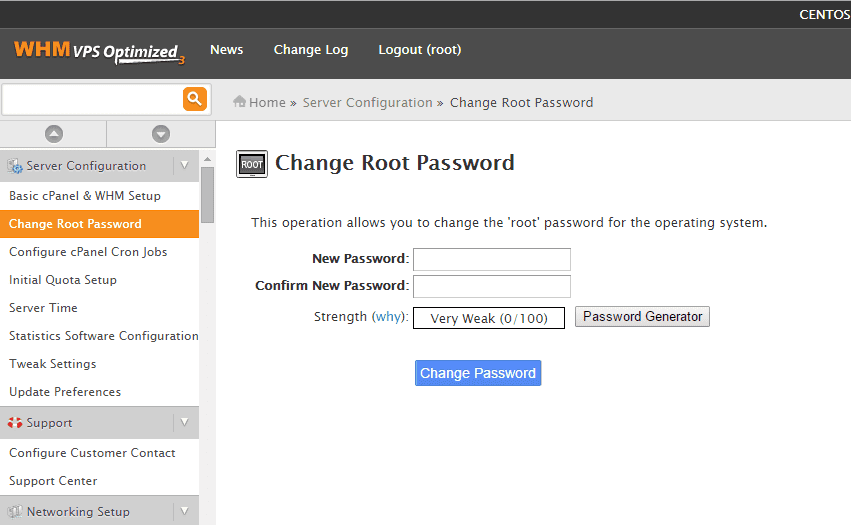
3. Click on Change Root Password on the Configuration Menu.
4. Enter a new password in the right field and reenter it in Confirm New Password.
5. Click Change Password to take effect.
For Servers using Plesk or SSH (WINDOWS)
1. Download Putty and run it.
2. Enter your Server IP address in the Hostname field.
3. Input 22 in the SSH port field.
4. Click on Open, and you will be asked to enter a username. Since this is the root, type 'root' and click Enter.
5. Enter your current Linux root password and click Enter. Please note that you will not see any mouse pointer movement while typing.
6. At the command box, type in 'passwd' and press Enter. Next, you should be looking at 'Changing password for user root.'
7. When prompted, type in the new one and reenter it at the message 'Retype new password.'
8. Enter 'exit' to leave the dialog box.
For Servers using Plesk or SSH (MAC)
1. Launch Terminal Client.
2. Type in 'ssh root@' as the IP address of your server.
3. Input your current Linux password when asked. Press Enter to get connected.
4. Type in 'passwd' and hit Enter. You should then see: 'Changing password for user root.'
5. Input the new one when asked and re-enter it at the prompt 'Retype new password.'
6. You should then see the message 'passwd: all authentication tokens updated successfully.'