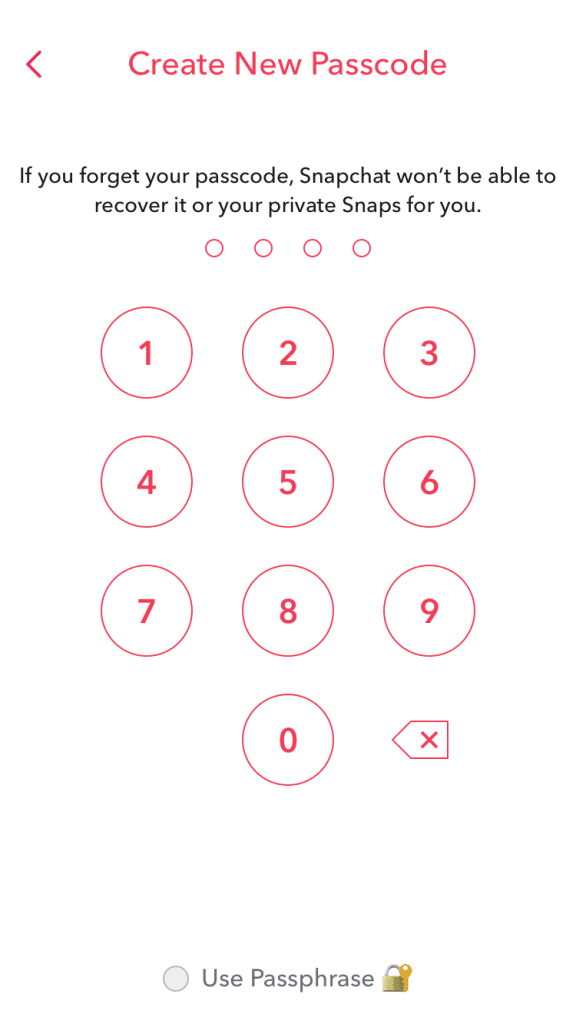How to Change My Eyes Only Password
How to Change My Eyes Only Password
1. Navigate to "My Eyes Only" and select "Options."
The first step is to select the “My Eyes Only” option.
To begin, open Snapchat and, if you haven't already, log in to your account.
When you're on Snapchat, tap the camera icon to open the Snapchat camera.
Swipe up to access your memories.
You can also select the photo icon.

You'll be taken to the "Memories" tab if you swipe up or press on the photo icon.
On the "Memories" page, there are four tabs: "Snaps," "Stories," "Camera Roll," and "My Eyes Only."
To access the My Eyes Only page, tap on "My Eyes Only."
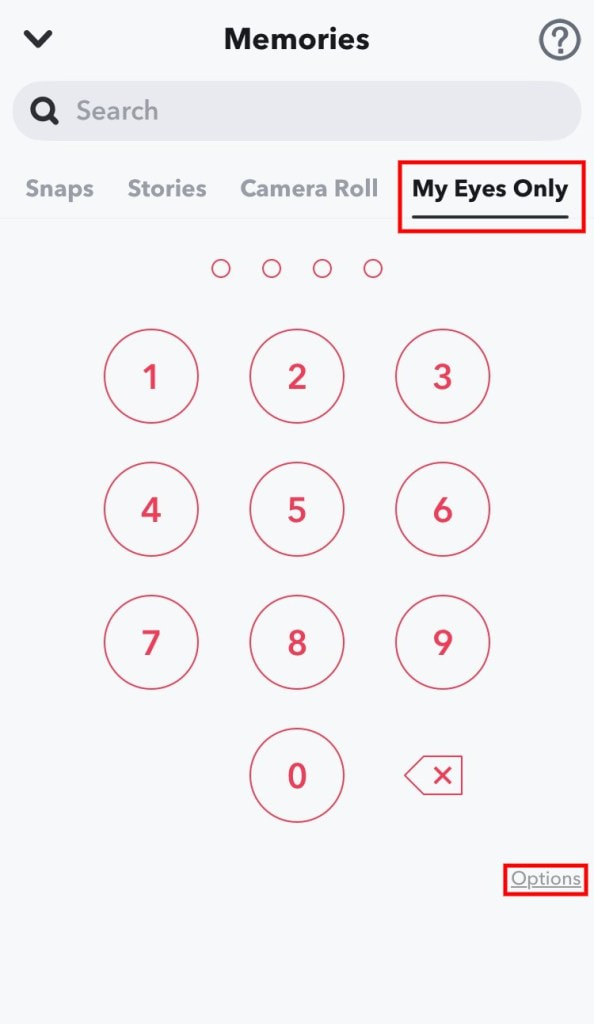
You'll see a number pad where you can input your password after you've arrived at the page.
You'll see a "Options" link at the bottom right of the screen.
Tap on “Options” to open an options menu.
2. Tap on “Change Passcode”
The options menu will appear after you tap on "Options."
There are two options on the settings menu: "Change Passcode" and "Forgot Passcode."
You can modify your My Eyes Only password by clicking "Change Passcode."
"Forgot Passcode," on the other hand, permits you to generate a new My Eyes Only password.
To change your My Eyes Only passcode, tap "Change Passcode."
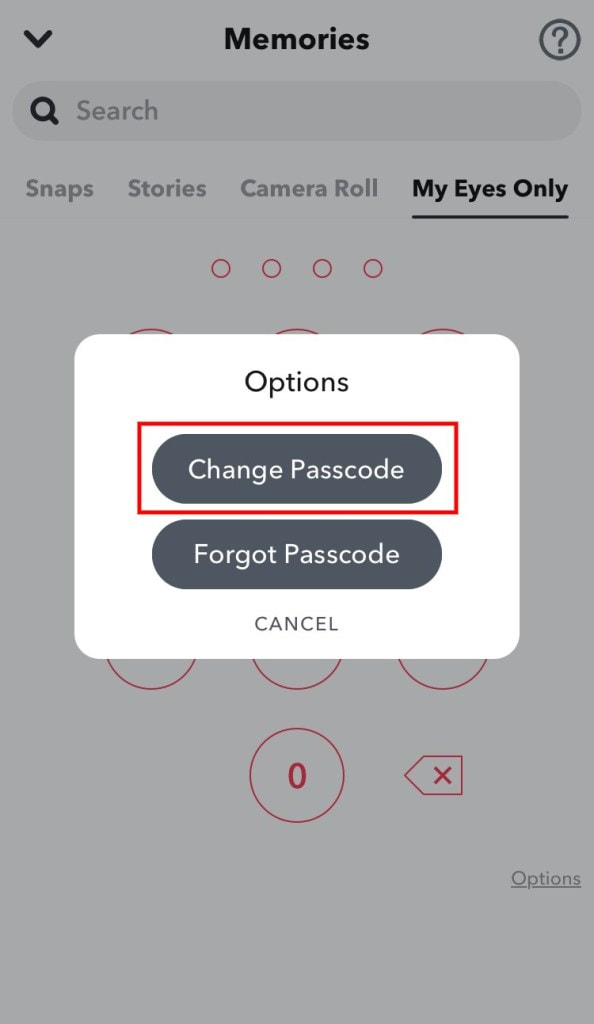
3. Type in your current passcode.
After you’ve tapped on “Change Passcode”, you’ll land on the “Enter Current Passcode” page.
In order to create a new passcode, you must first enter your current passcode.
Enter your current 4-digit My Eyes Only passcode on the number pad.
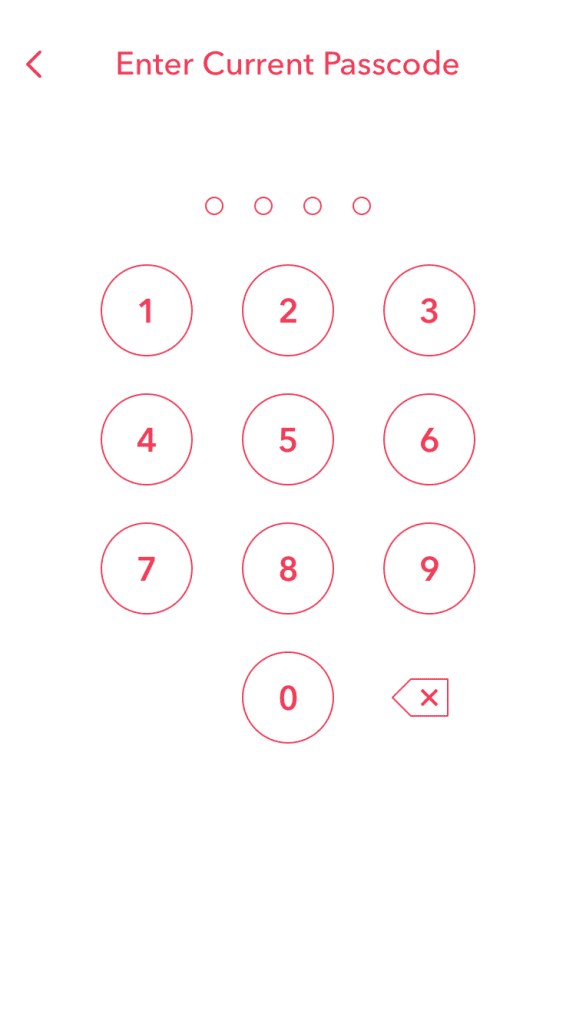
4. Create a new passcode
Congrats, you’ve successfully learned how to change your My Eyes Only password on Snapchat!