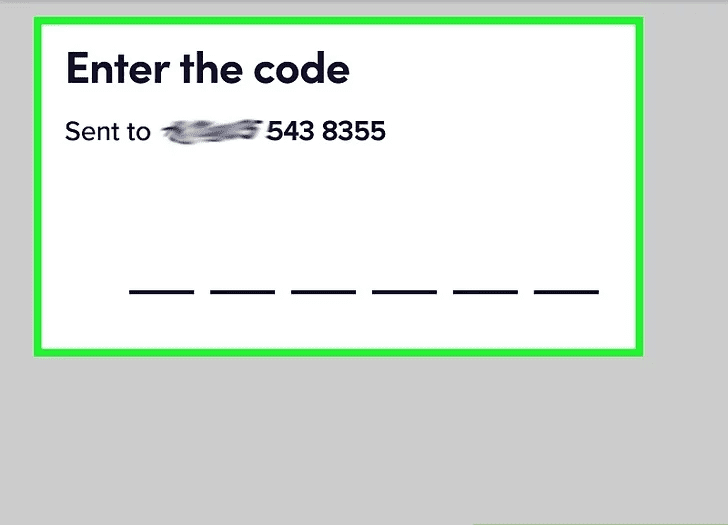How to Change your Lyft Password
There's no way to lose or retrieve your Lyft password since there isn't one. Instead, if you're having trouble entering into your Lyft account, this post will show you how to get in. Because you'll get verification codes through SMS, make sure the phone number associated with your Lyft account is valid.
Recovering Lyft password
1. Launch your text messaging app and write a new message. A new chat bubble or a + symbol at the bottom of your screen will open a new message for you, and a pencil on paper icon in the top right corner will begin a new message for you. Text messaging charges will apply.
2. If you don't have your current phone number associated with your Lyft account, go to “Settings” in the Lyft app (if you're still signed in) and type your new phone number. If you aren't already signed in, you'll need to enter your new phone number when you first open the app, then confirm the action by entering the confirmation code sent to your new phone number Through an SMS message, then when requested, provide your email address and follow the instructions in the email.
3. If you don't have a verified email address, but you wish to change your phone number, send Lyft support a copy of your driver's license or state-issued ID, as well as your old phone number and the new phone number you want to change it to.
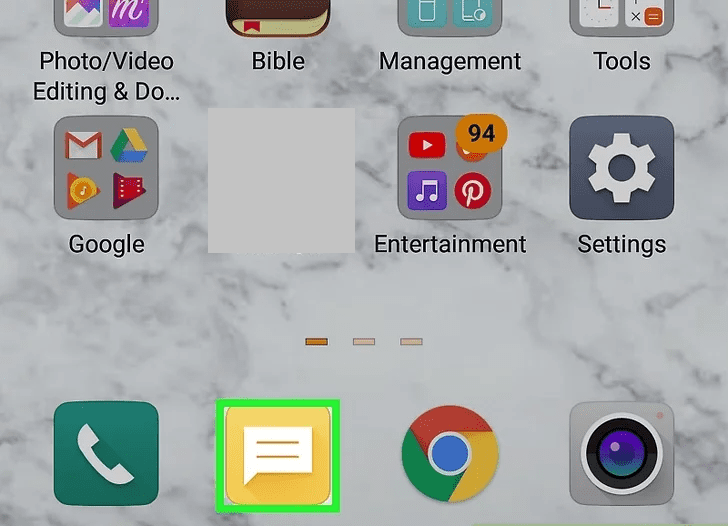
4. Send the SMS to 46080. (US only). If you’re a Canadian resident, then use this number 59381.
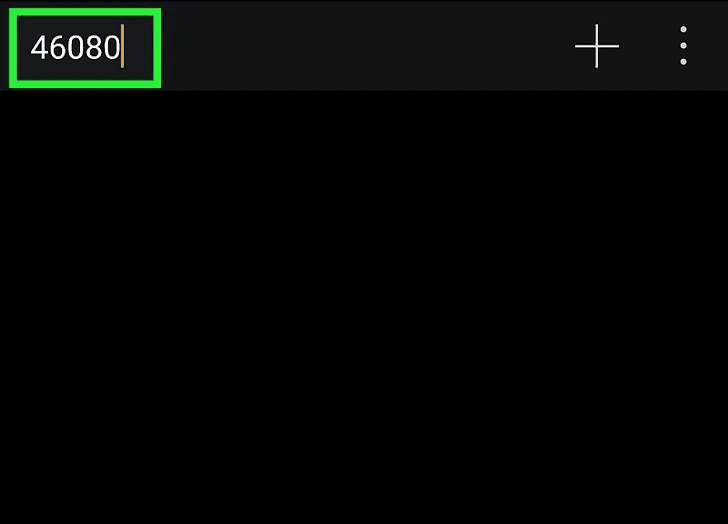
5. In the text message field, type "START" and press the Send button. After you send it, you'll get instructions on how to regain access to your Lyft account, along with a code to enter in the app.
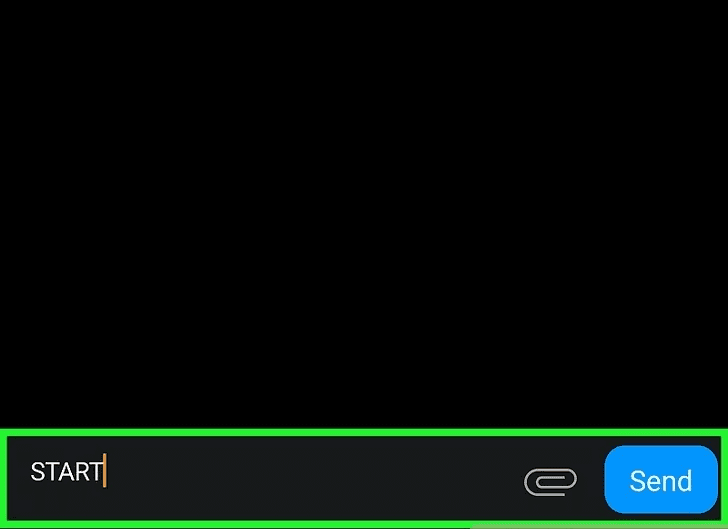
6. Launch the Lyft app on your mobile device. It's the pink app on one of your Home screens or in the app drawer with the phrase "Lyft" on it.
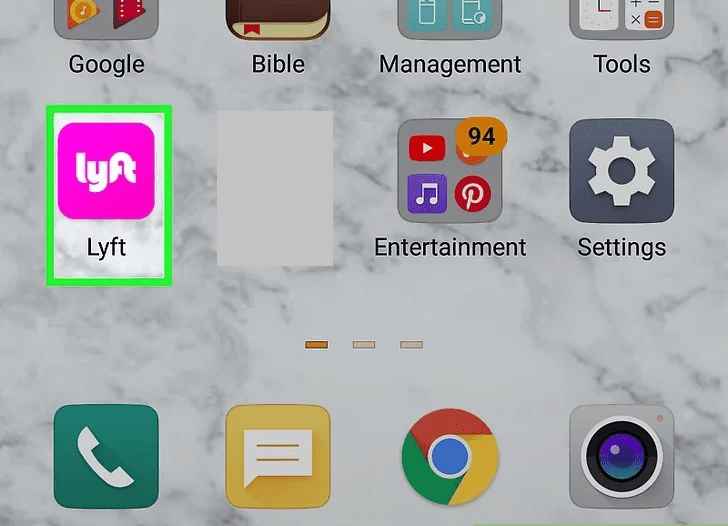
7. Tap Log in. You have to click this before continuing, and you will be prompted to log in.
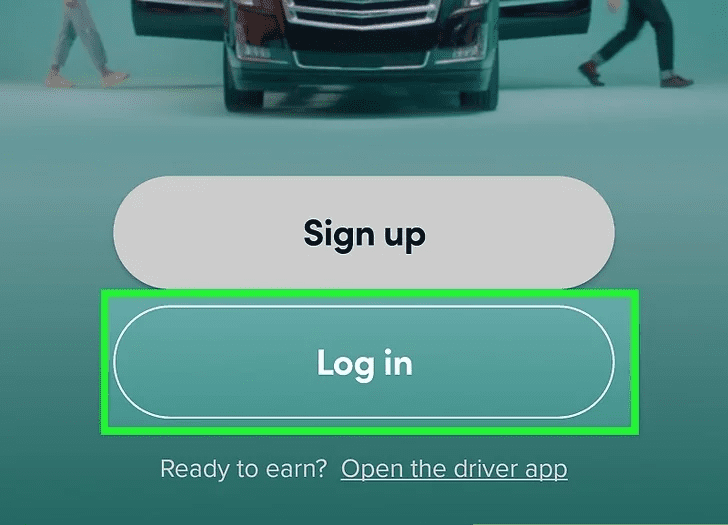
8. To validate your account, enter the code from the SMS message. You must input the code that was given as a response to your "START" text when signing in.
This code serves as your passcode and resets your current "password," allowing you to log into Lyft on that phone as much as you like.
Note: If you still can't change your Lyft password, please contact Lyft customer support for more information.