How to install and get started with Passwarden on Windows
This guide contains detailed instructions that will help you to get started with our secure password manager for Windows. Figure out what is the most secure way to save passwords on Windows 10 and other versions of Windows. Learn how to protect your private data, secure notes, credit card details, etc.
Installation of the application
1. To download Passwarden on your Windows PC or laptop, open the Microsoft store and type Passwarden in the Search field. Or simply follow this link.
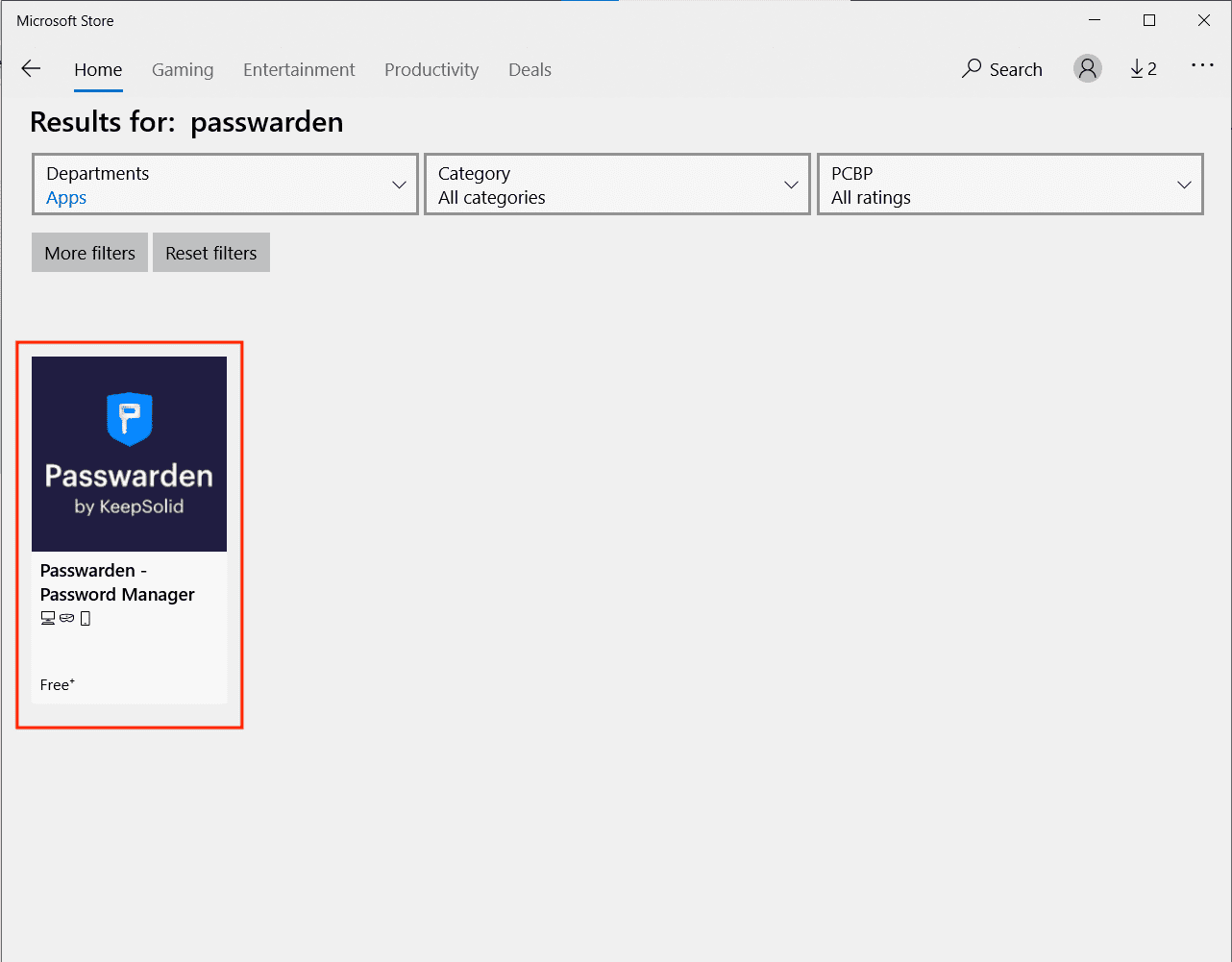
2. Press Get and the downloading process starts.
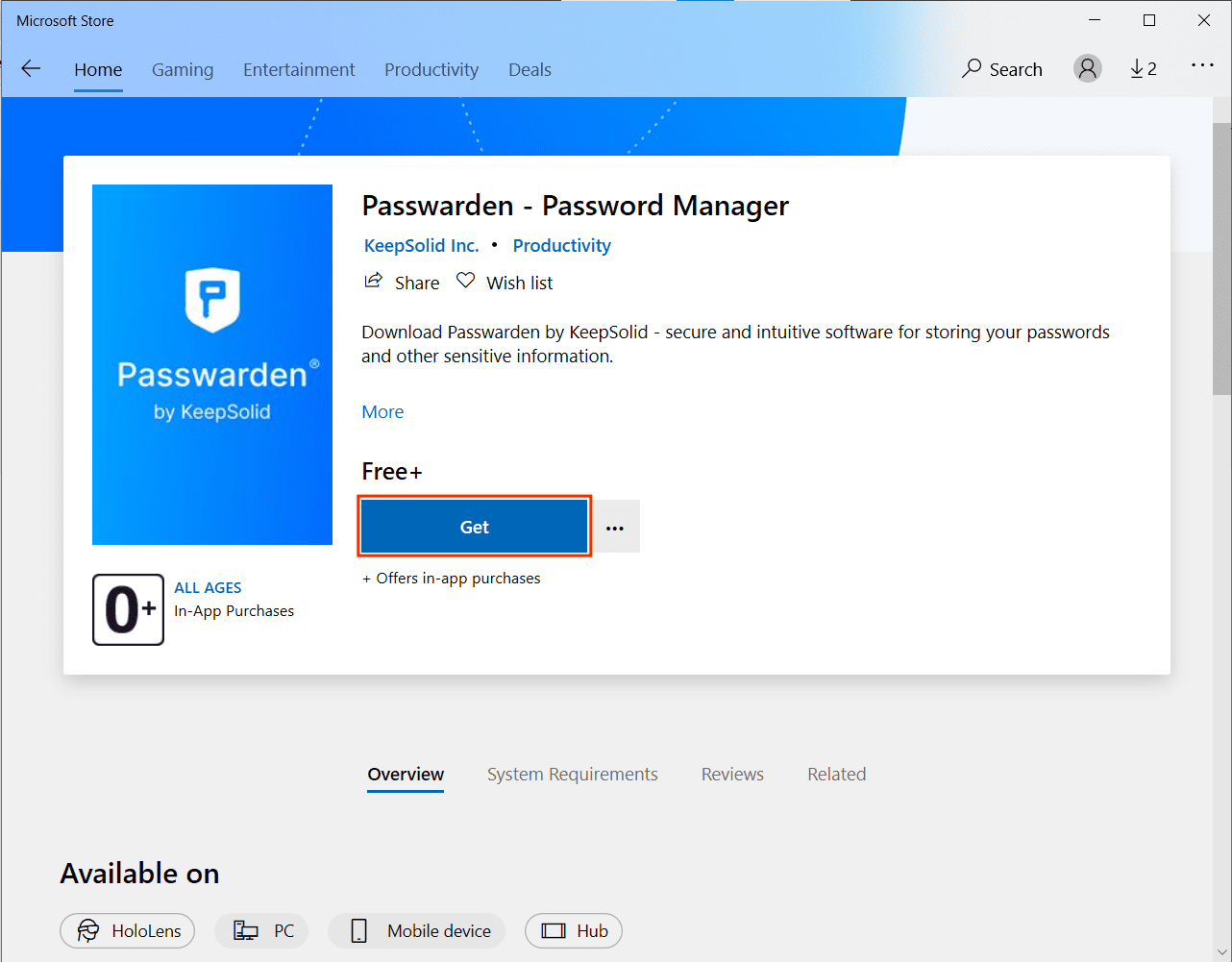
3. When the installation finishes, the Passwarden shortcut appears on the home screen of your Windows PC.
First launch
1. If you already have a KeepSolid ID, sign in using your email and password. You also can continue with your Facebook or Google account.
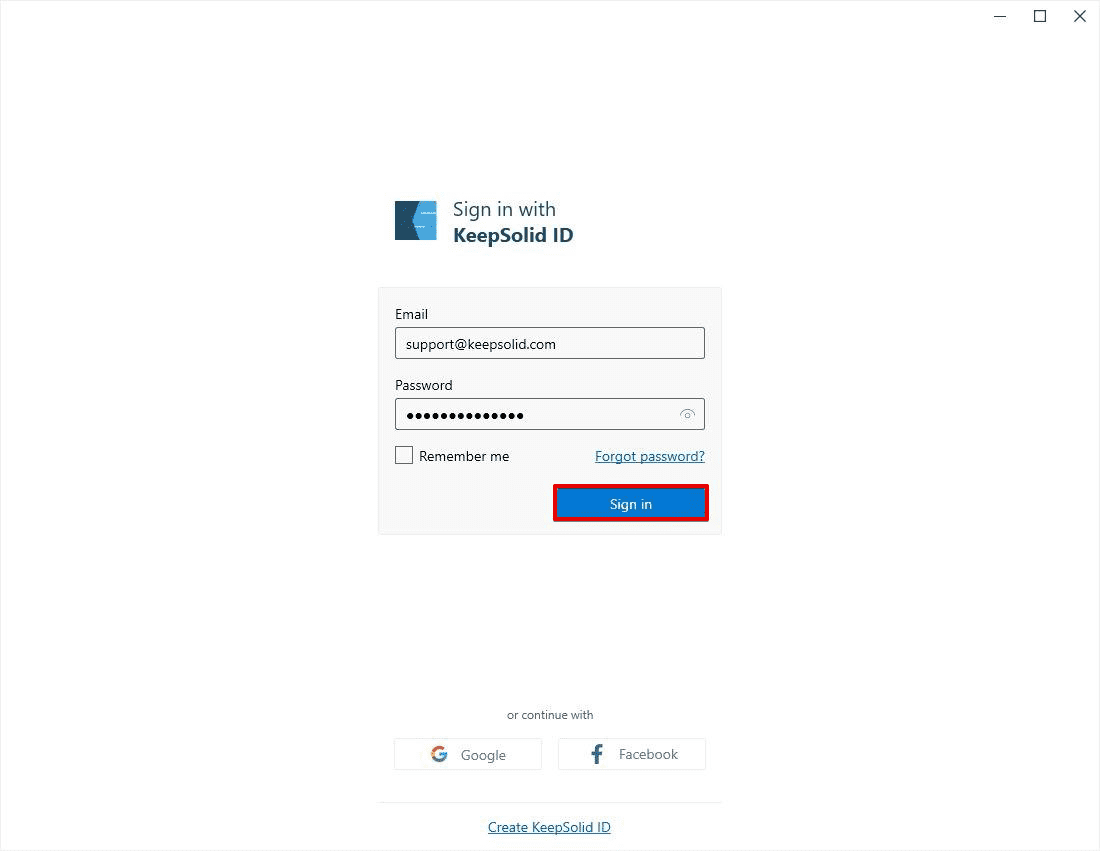
Otherwise, you should create a new KeepSolid ID. To do this, press Create KeepSolid ID, print your email address, and set up a new password. Confirm your password and check the box next to By continuing, you agree to our… Press Create.
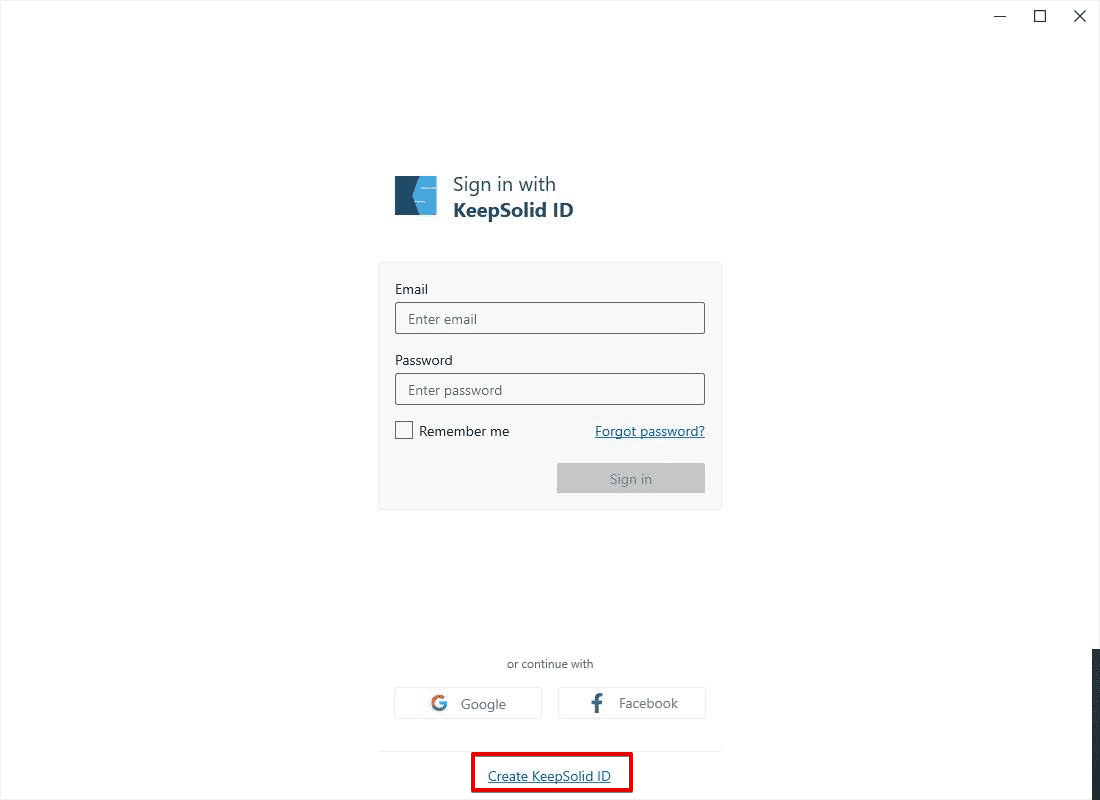

2. Then you should create a new Master Password. Confirm it and click Next.
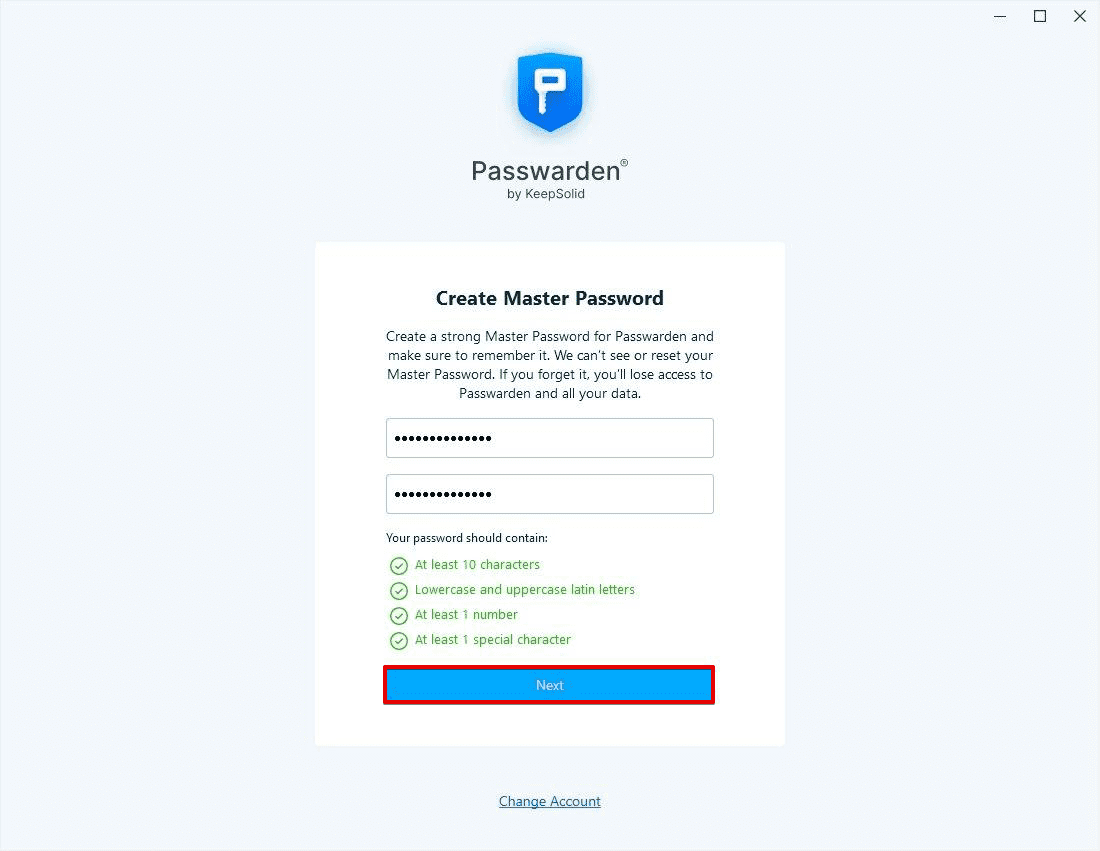
3. Here is your Recovery Key. Press Save and select the folder where you want to store this super-secret key. Then click OK.
Note: In case you forget your Master Password, you’ll need this Recovery Key to restore it. Thus, make sure to save this secret key.
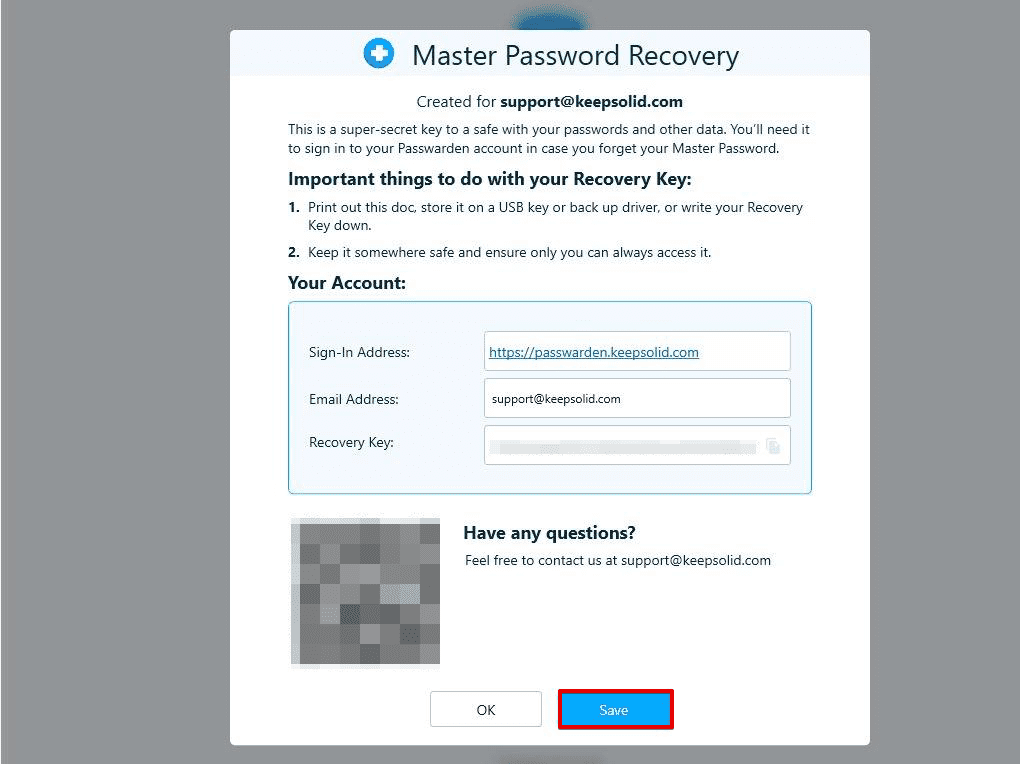
4. The Import Wizard opens. This is a specialized tool that helps to import your data from other sources without efforts. Follow the instructions or close this tool and complete your data manually.
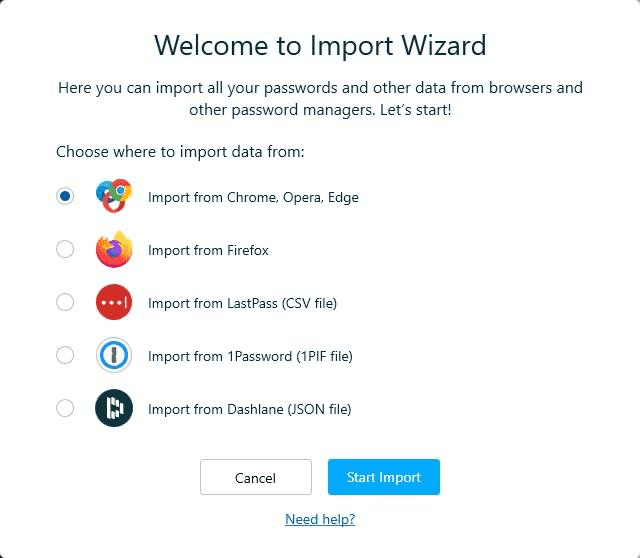
That’s it! You’ve successfully installed and managed the first launch of our secure password manager for Windows.
If you still have any questions related to the Passwarden application, don’t hesitate to contact our customer support team via [email protected].
It’s high time to get Passwarden!
Save all your passwords to the encrypted Passwarden storage and be sure your information is protected and at your arms reach.