How to Get Started with Our Safe Edge Password Manager Extension
Looking for top-notch storage for all your passwords, account credentials, and other sensitive data? You’ve landed in the right place! This guide provides you with step-by-step instructions on how to add the Passwarden extension to your Edge browser. Keep reading to check out how to install our password manager and manage its first launch!
Passwarden - Reliable Edge Password Manager Extension
Passwarden is a convenient and secure way to store personal information, account credentials, and payment details. To protect your data from any unauthorized access, our password manager implements bulletproof AES 256-bit and EC p-384 protocols.
Check out this guide to learn how to add the Passwarden extension to your Edge browser and manage its first launch.
Note: Passwarden is also available as a part of the MonoDefense® security bundle.
How to Get Started with Our Edge Password Manager Extension
1. To add an Edge password manager extension to your browser, follow this link and click the Get button.
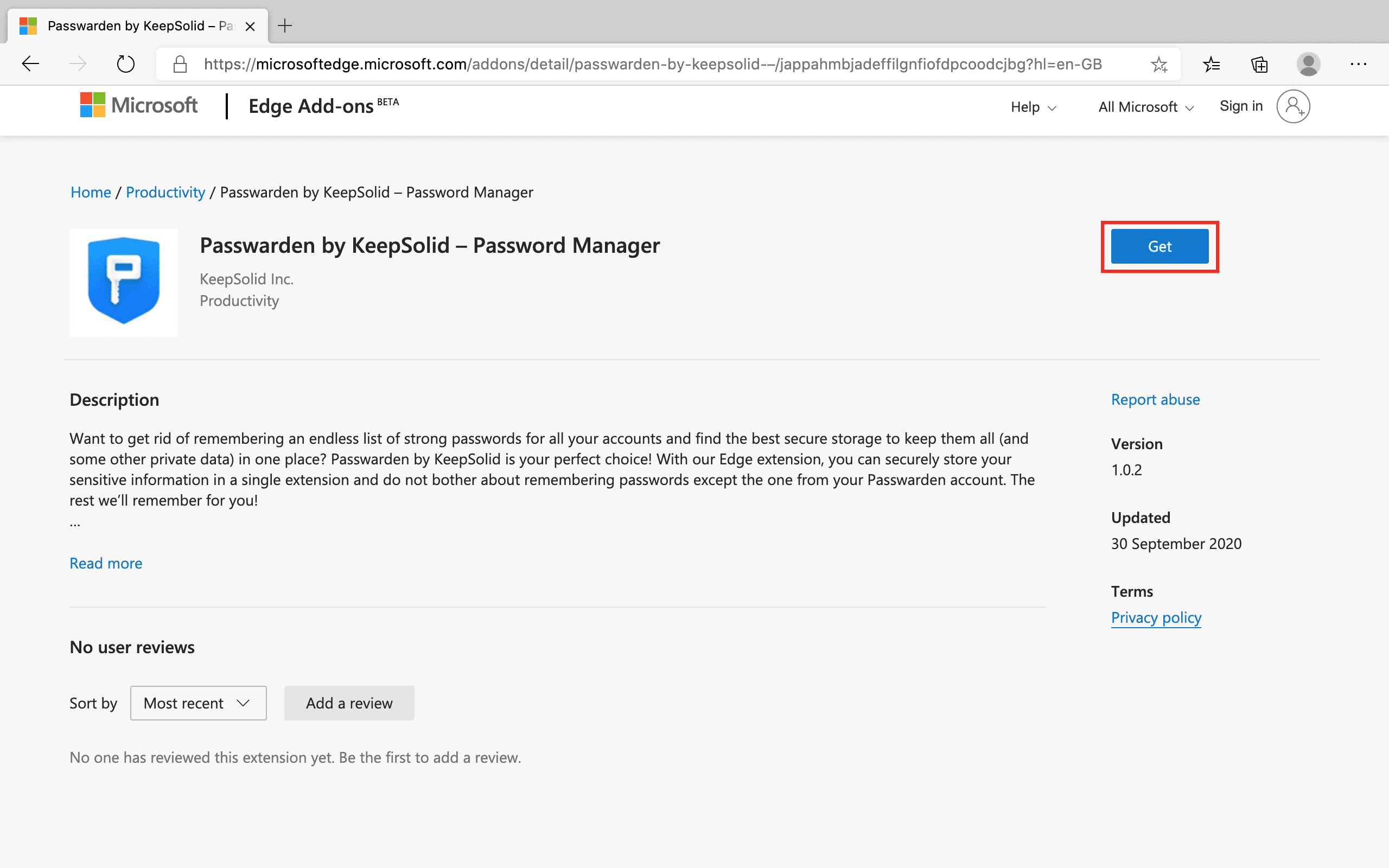
2. Click Add extension.
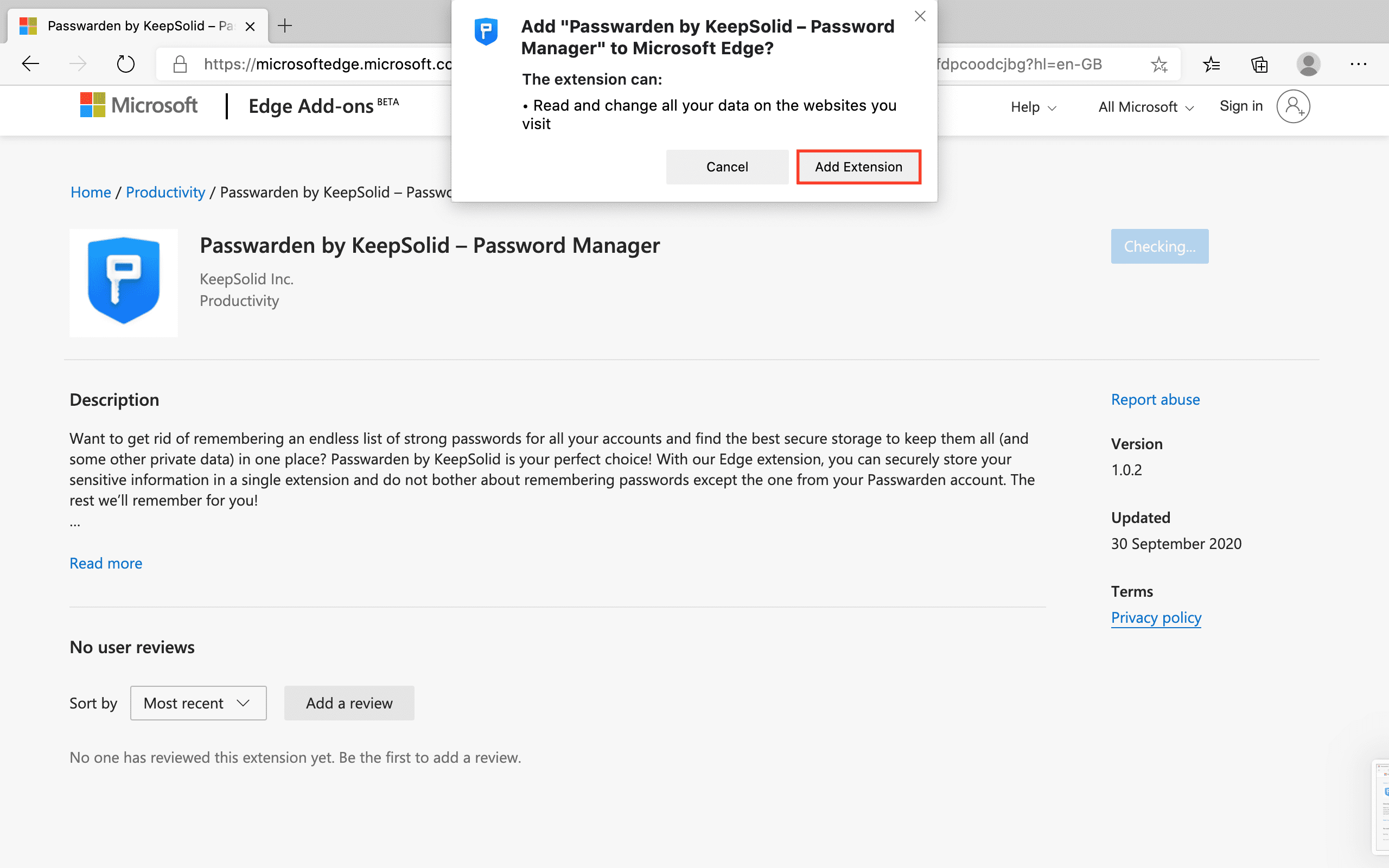
3. The Passwarden web application opens. If you already have a KeepSolid ID, enter your email address and password. Then click the Sign in button.
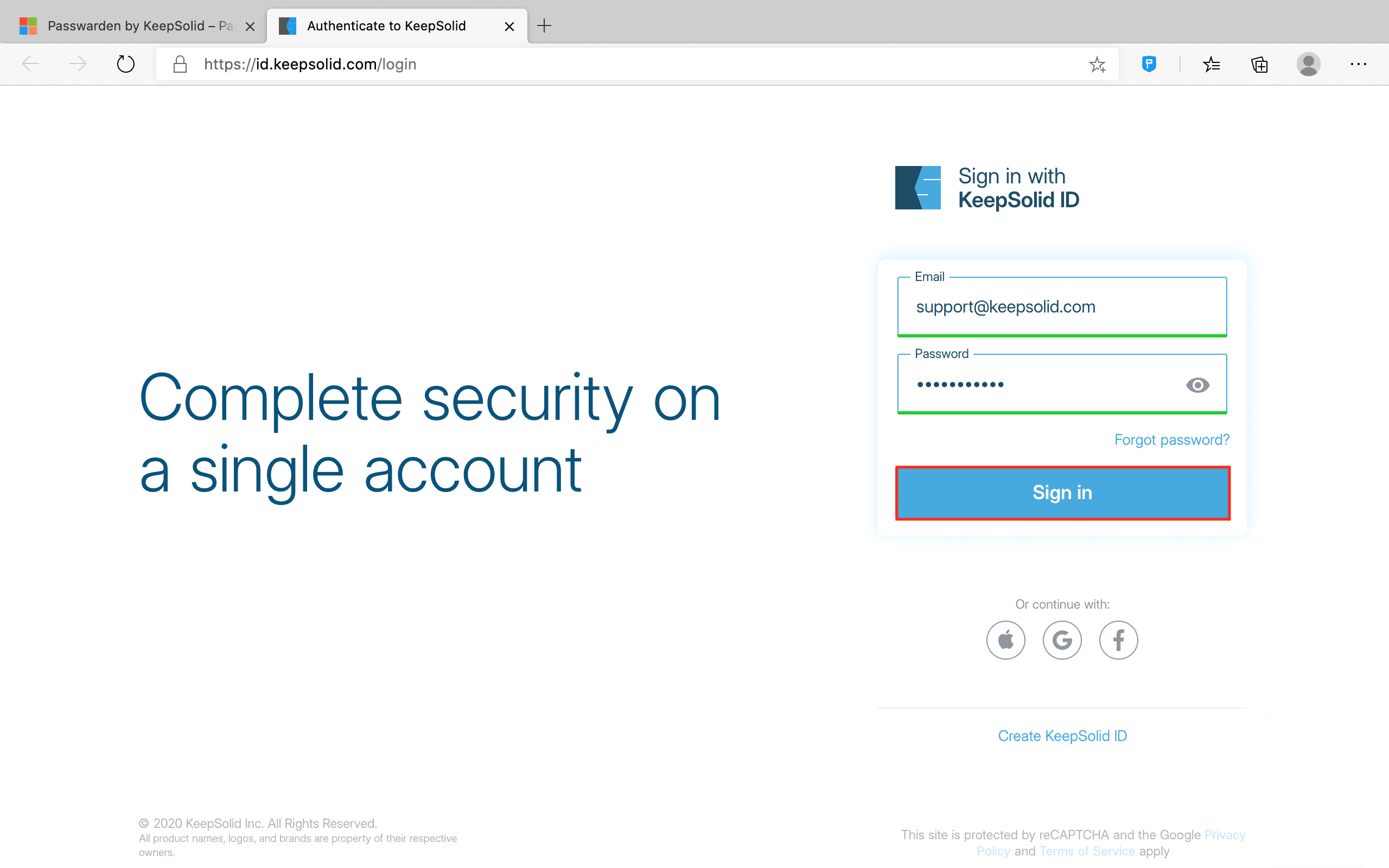
You also can create a new KeepSolid ID. To do this, click Create KeepSolid ID, enter your email, and set up a password. Check the box next to I’ve read and agree to… and click Create.
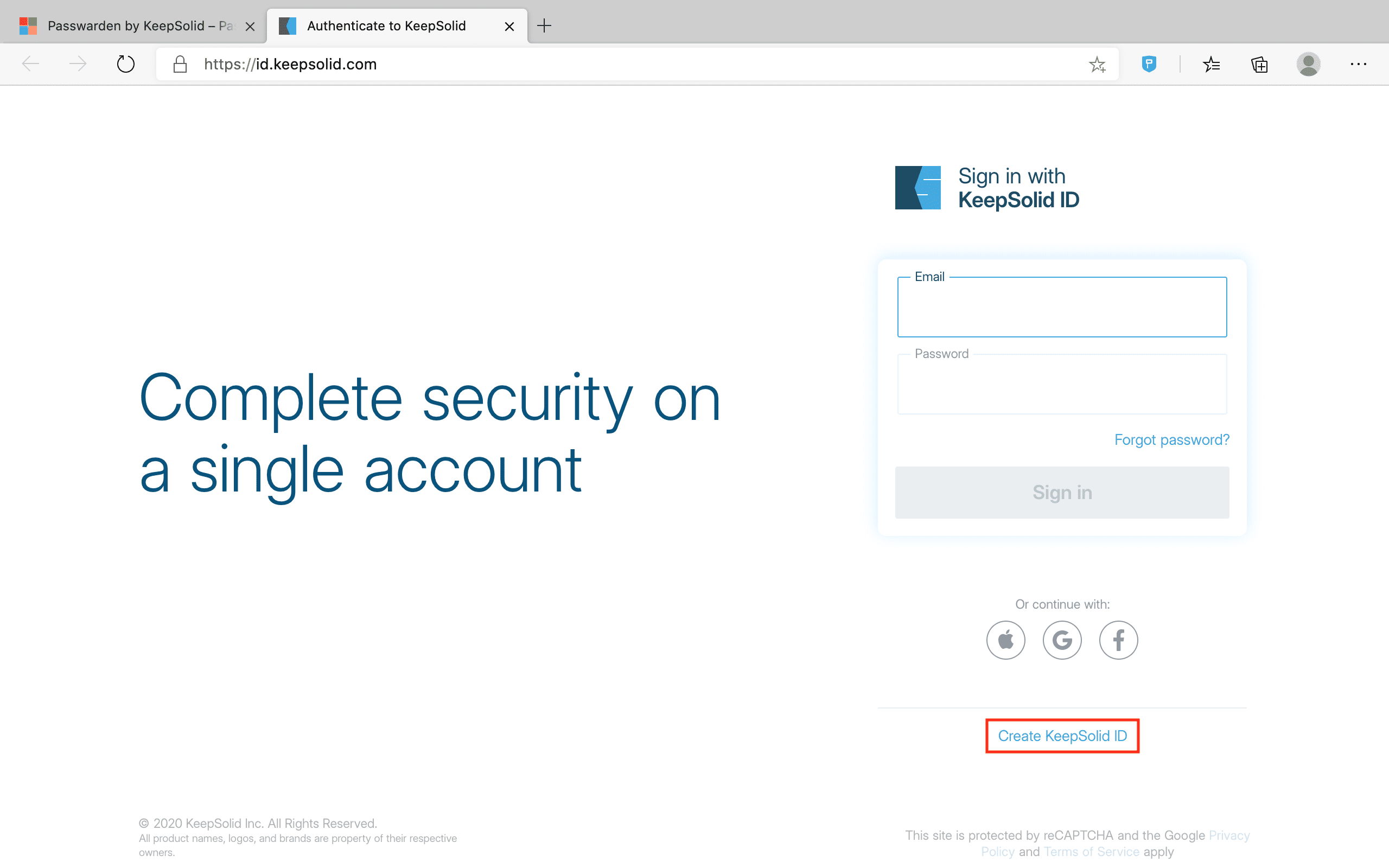
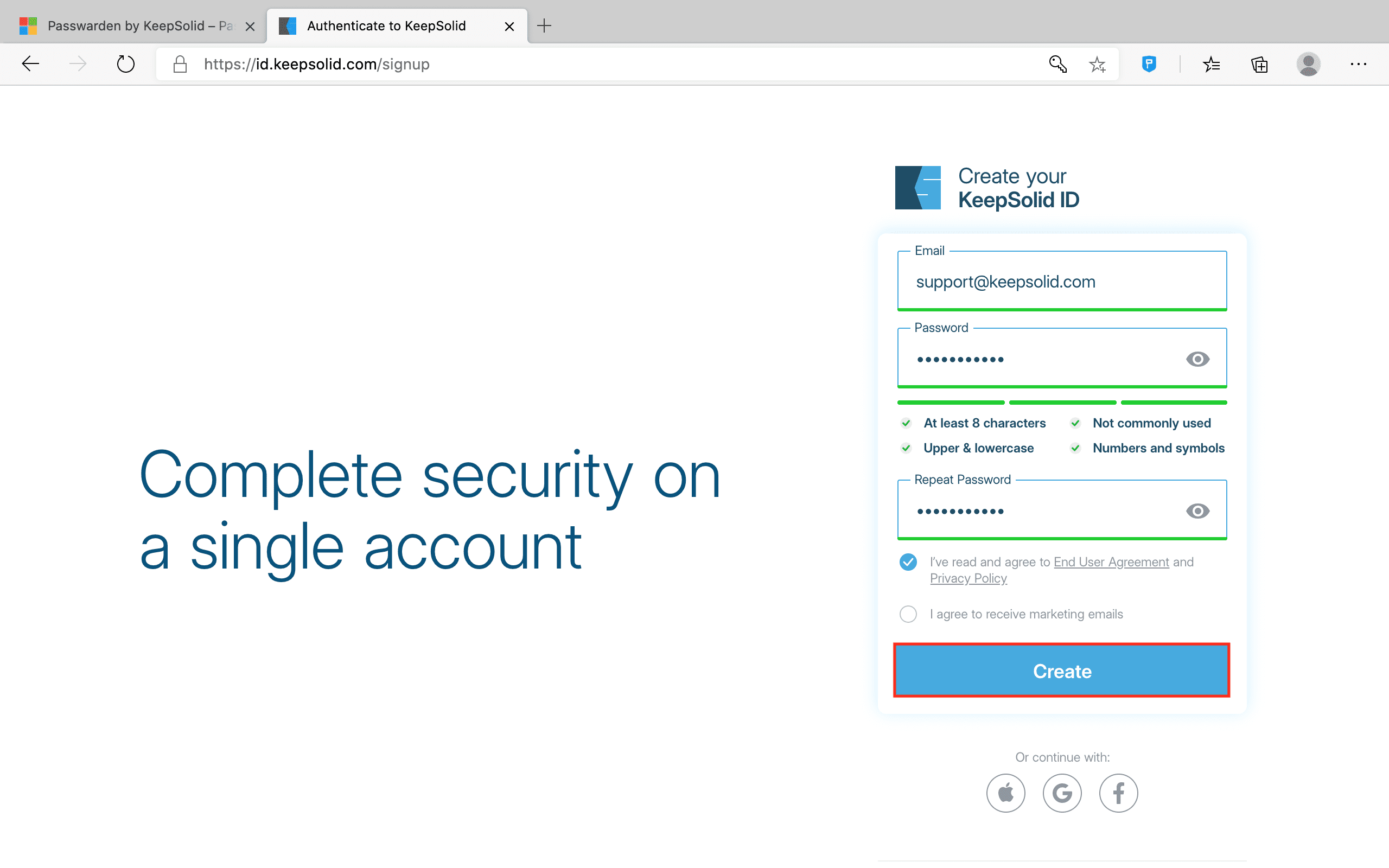
4. Set up and confirm your Master Password - a password for accessing your Passwarden storage. Click Next to proceed.
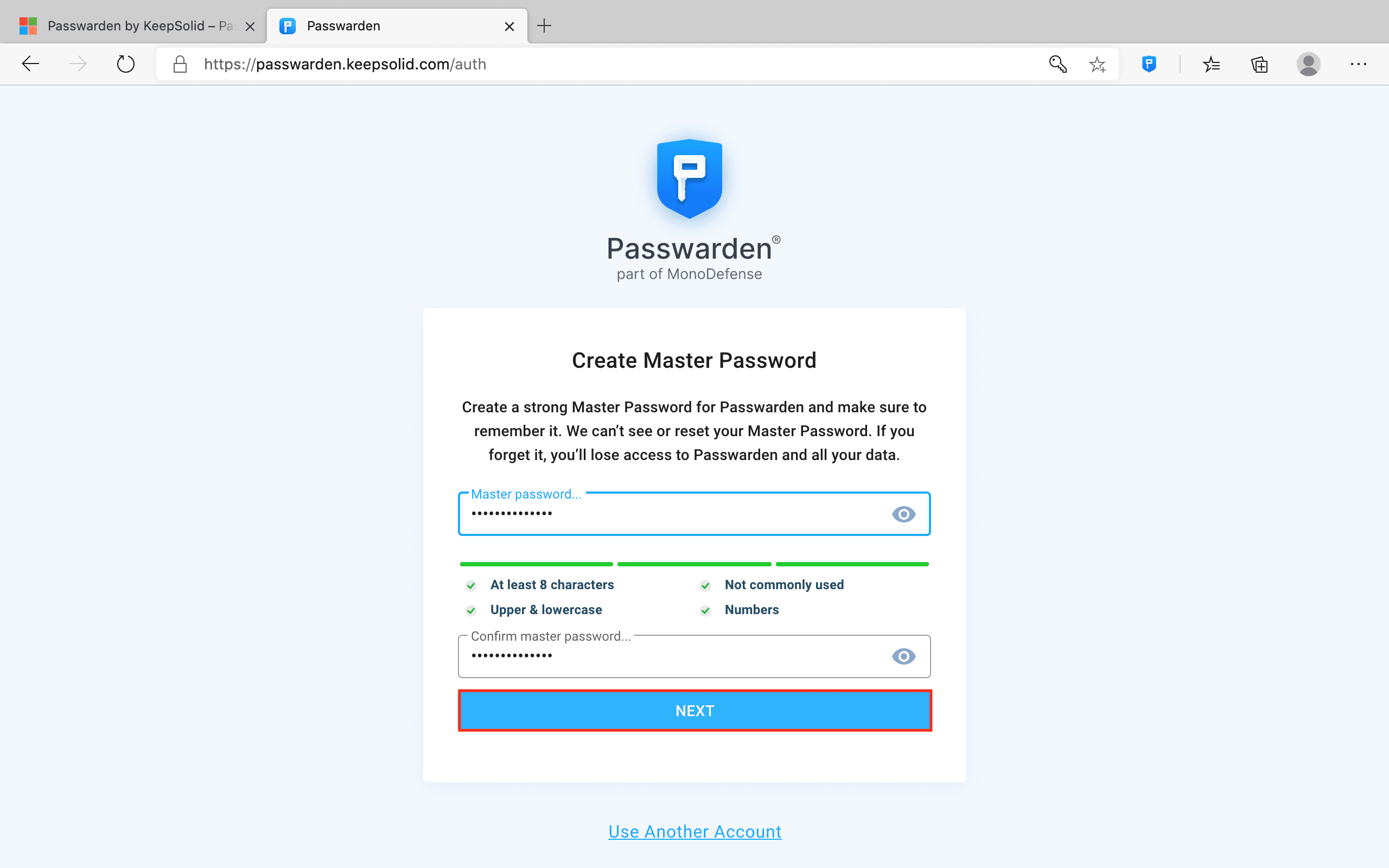
5. Here is your Recovery Key. Make sure to save it and click OK.
Note: If you forget your Master Password, you’ll need this Recovery Key to sign in to your Passwarden account. Please make sure to save it in a secure place.
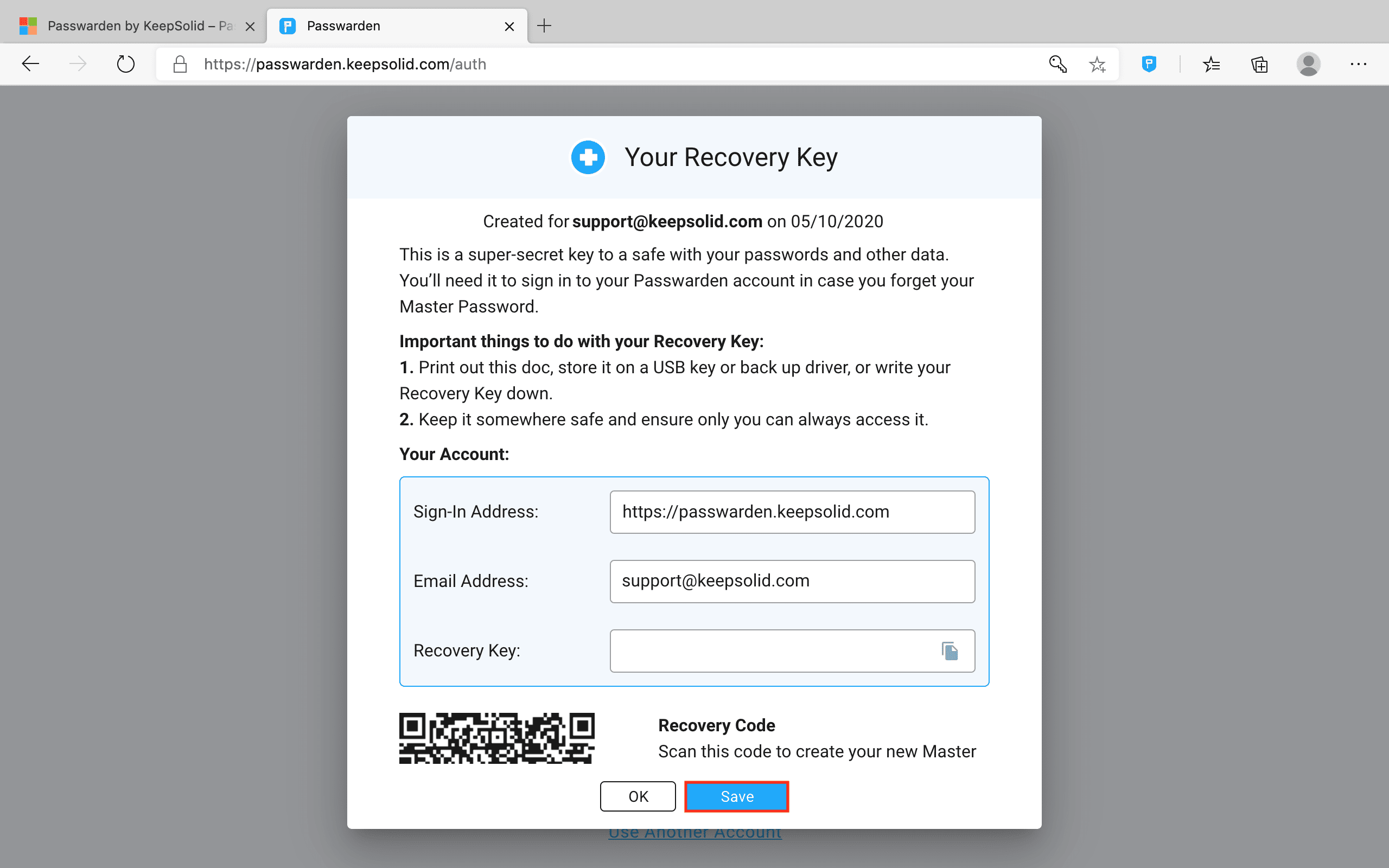
6. That’s it! Open the Passwarden extension and unlock it using your Master Password.
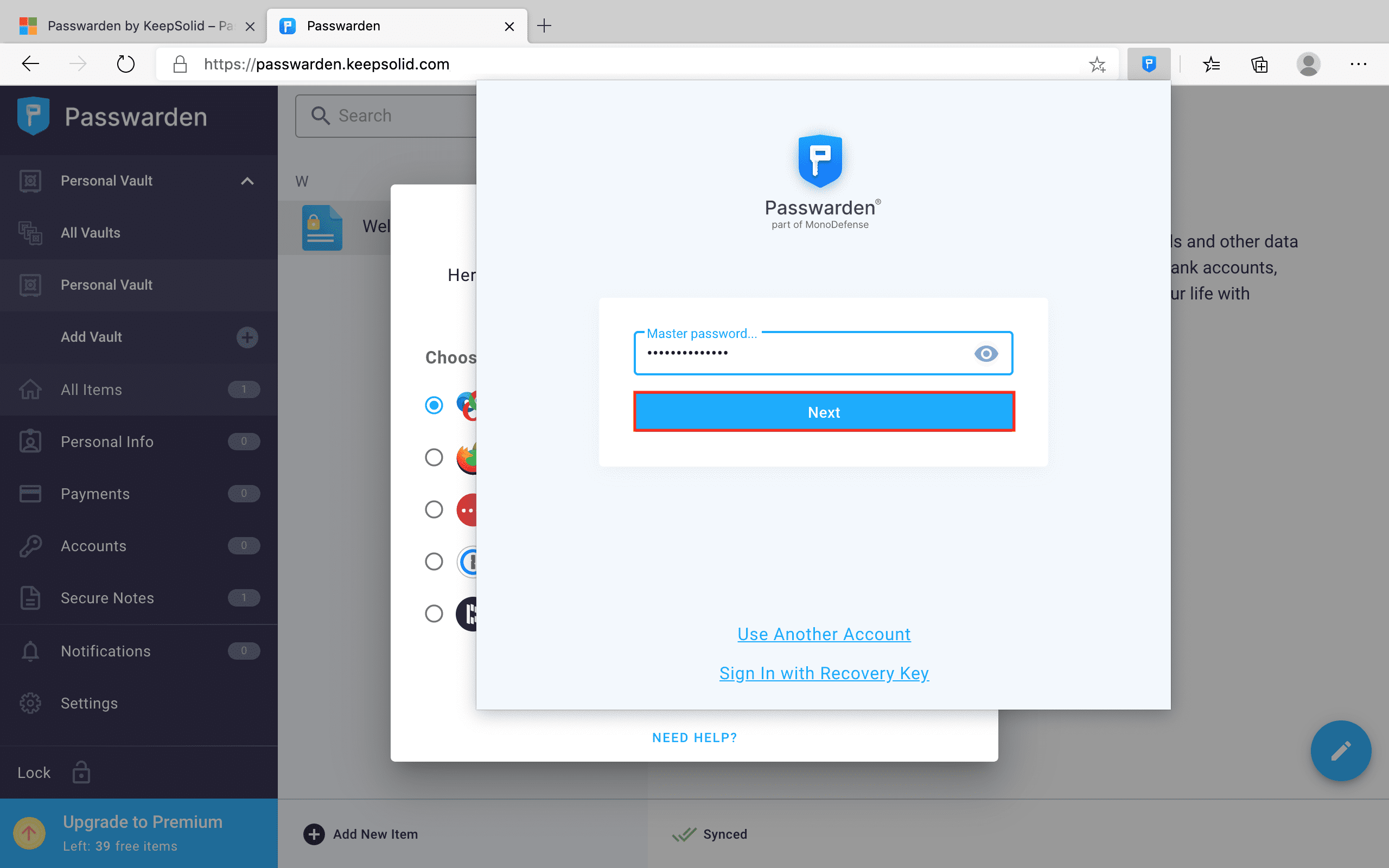
Now you are ready to import your sensitive info to our reliable Passwarden storage. Create secure Vaults, fill them with your data, and stop worrying about its confidentiality and integrity.
If you have any issues related to our Edge password manager extension, please feel free to contact our friendly customer support team via [email protected]. We are always ready to help you with any questions you may have!
Try Passwarden on Other Devices
With a single account, you can use Passwarden on any number of devices. It doesn’t matter whether you have an iPhone, Android tablet, Windows laptop, or Mac. Passwarden supports all of them!
Reasons to Choose Our Safe Password Manager Extension

Top-notch encryption
Our reliable Edge password manager extension implements the military-grade AES 256-bit encryption to scramble your stored data while syncing or sharing and a top-notch EC p-384 protocol for public-key cryptography. Thus, you don’t have to worry about your sensitive information getting leaked or stolen.

Autofill option
If you already have the necessary credentials saved in your Passwarden storage, our password manager automatically fills them out for you. Thus, you shouldn’t waste time remembering and printing complex passwords by yourself. To enable the Autofill feature, check out this step-by-step guide.

Duress mode
To safeguard your most sensitive data even if you are forced to provide access to your Passwarden storage, our team offers a Duress mode. To start using this mode, go to Settings, set up a special duress password, and mark items you don’t want to hide in this mode. To activate Duress mode, enter the duress password instead of your master one when signing in, and that’s it!

Storage for all your data
Edge password manager by KeepSolid allows you to store 3 data categories:
- Account credentials (passwords, logins, email accounts, software licenses, WiFi passwords)
- Personal info (passport, ID card, driver’s license, SSN, contacts)
- Payment details (credit and debit cards, bank accounts)
To top it off, you also can store any type of text information using Security notes.
Explore All Passwarden Features and Benefits
Get a full-featured 7-day free trial to check everything out!
Manuals on How to Manage Data in Passwarden Storage
FAQ on Using Our Edge Password Manager Extension
Why should I get started with the Edge password manager extension?
What’s the difference between the Edge password manager extension, web version, and mobile/desktop app?
Can I try Passwarden before purchasing?
Passwarden extension doesn’t work in Edge browser. What should I do?
Get Our Top-Notch Password Manager Now
Passwarden is a secure data storage that is compatible with all major browsers and operating systems. Get it on your device and explore safe and convenient password management!