How to Change Your YouTube Password
Originally, if you wanted to change your YouTube password, this could be quite simply done via YouTube settings. But some time ago Google bought the popular video-sharing platform YouTube, so YouTube now uses the same password as your Gmail, Google Docs, and other products on your Google account.
Thus, to change your YouTube password, you need to change the passcode of the Google account, to which the YouTube account is connected. In this guide, we’ll show you how to change your password via the YouTube website. Read on and find out:
How to Change YouTube Password
1. As it was mentioned above, to change your YouTube password, you need to change the password of your Google account. You can start this process via the YouTube website. For this, click on your profile picture at the top right.
2. Choose the Manage your Google Account option from the drop-down menu that appears.
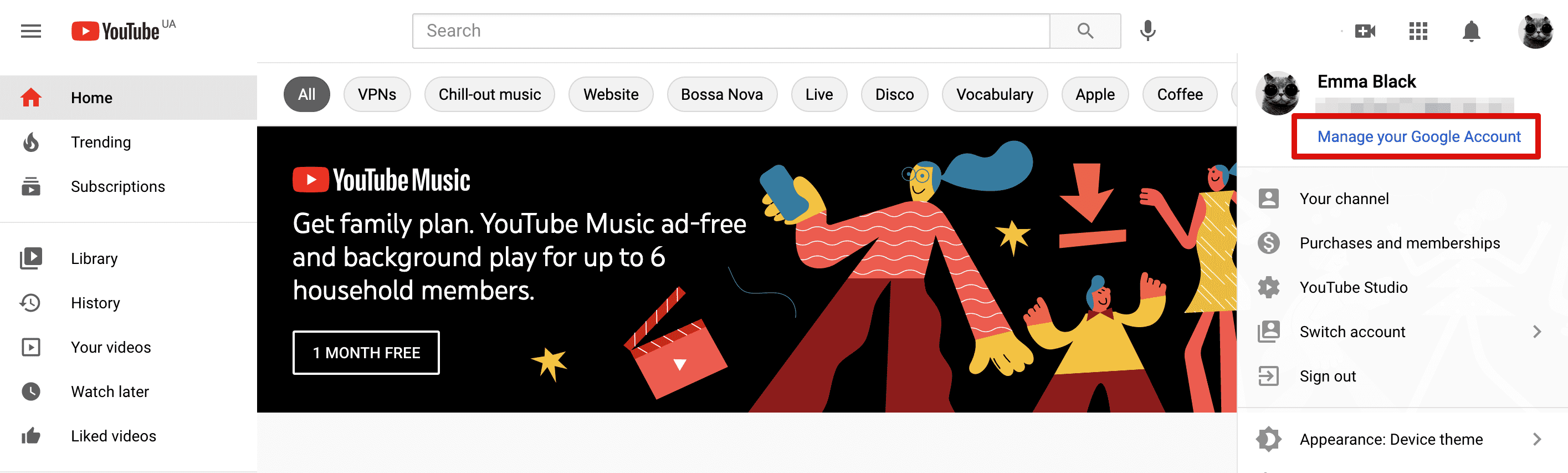
3. You’ll be redirected to the Google account management page, which includes numerous settings and reports about your Google account. What you need to do is to find the Security option on the left side of the page and click on it.
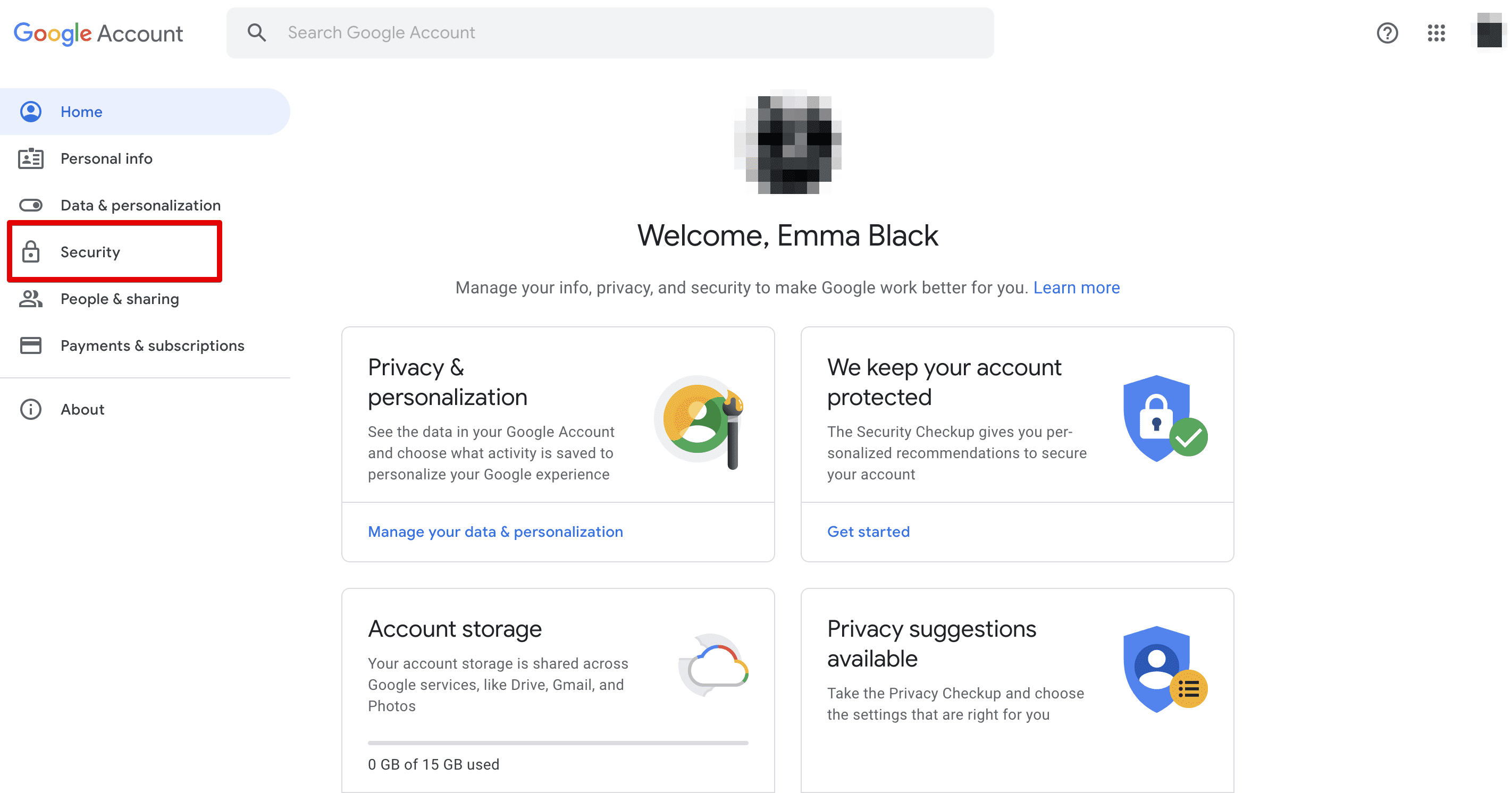
4. On the Security page, navigate to the Password section and click on it.
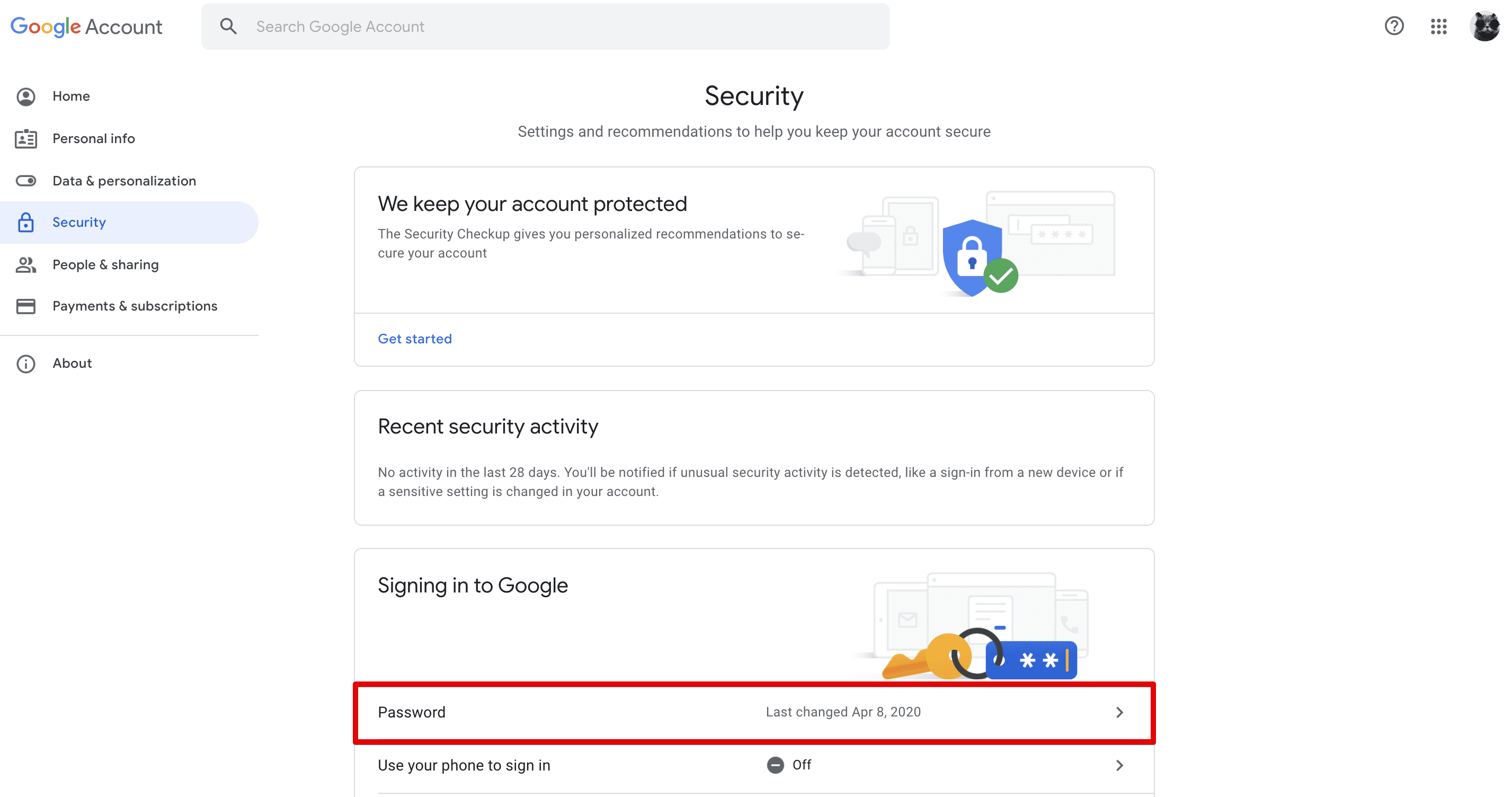
5. Enter your passcode and click Next.

6. Enter a new password for your Google account, which will also be used as your YouTube password. Confirm your new passcode and press Change password.
Make sure your new passcode meets all security requirements and includes both lower- and uppercase letters, digits, symbols, and is at least 8 characters long. You can generate a strong password with the Passwarden app in just a few clicks.
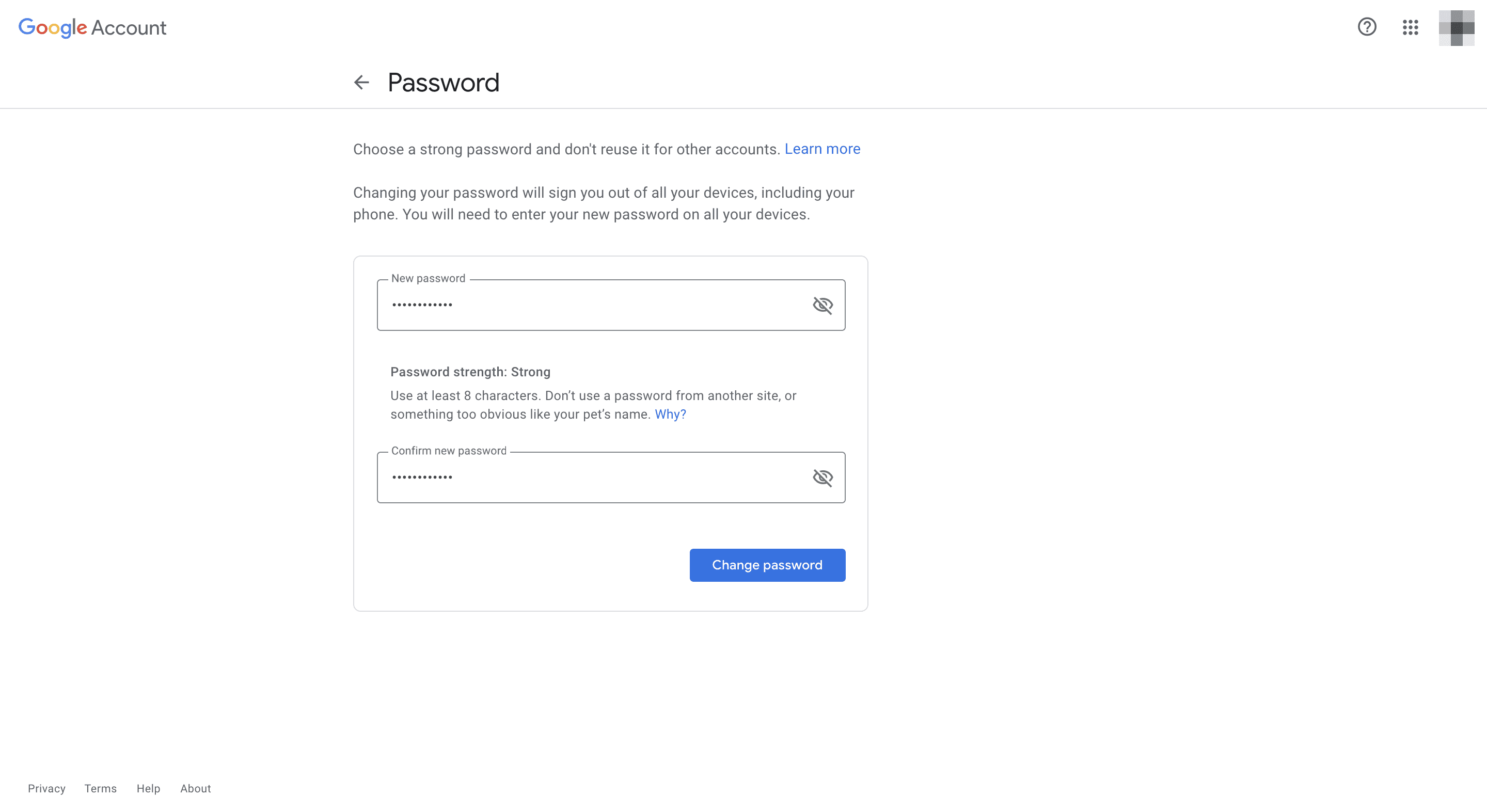
That’s it! Now your YouTube password is changed.
How to Reset Your YouTube Password
Can’t remember your YouTube password and want to recover it? Follow the steps described below:
1. On the Google login page, enter your account email and when asked for the passcode, click the Forgot password? button.
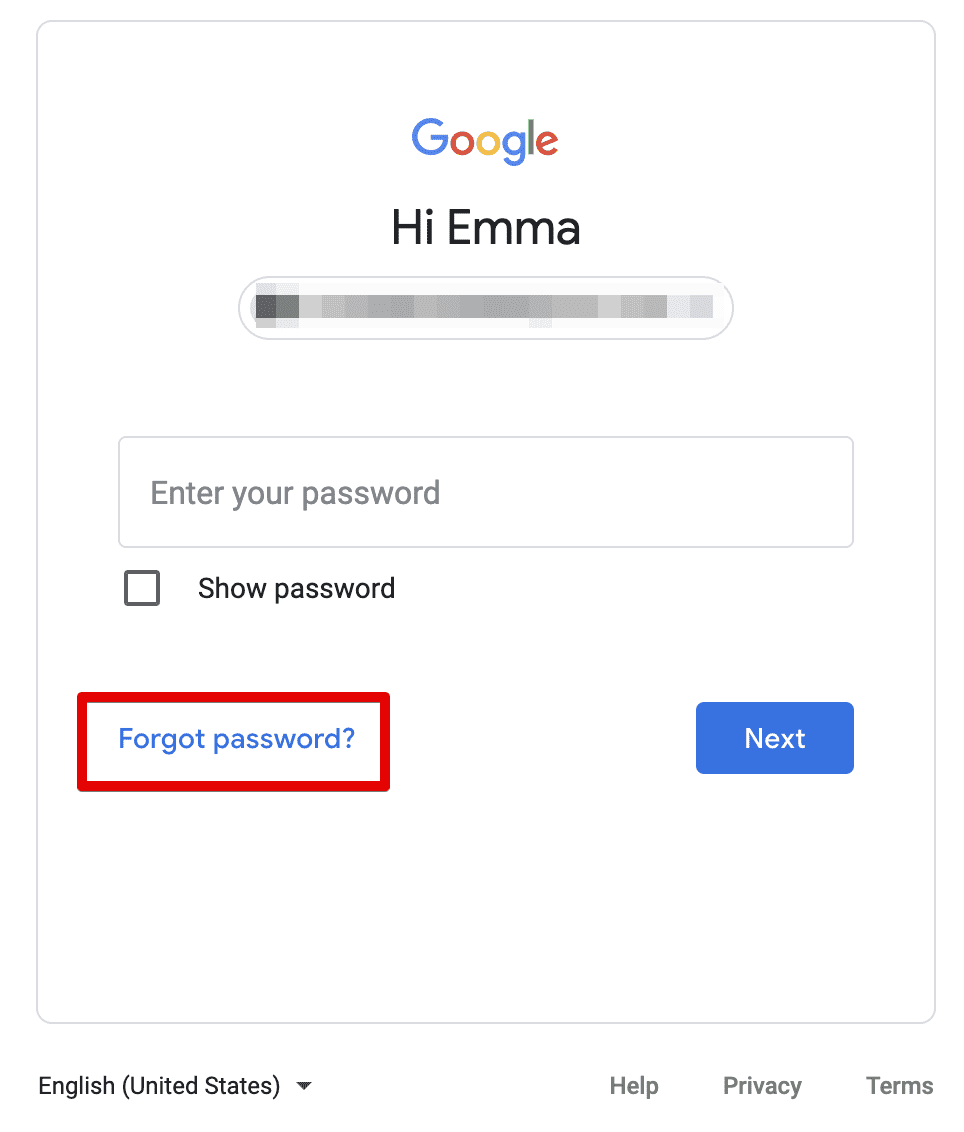
2. You’ll be directed to the Account recovery page, where you need to enter the last password you remember using with this Google Account. Enter it and click Next.
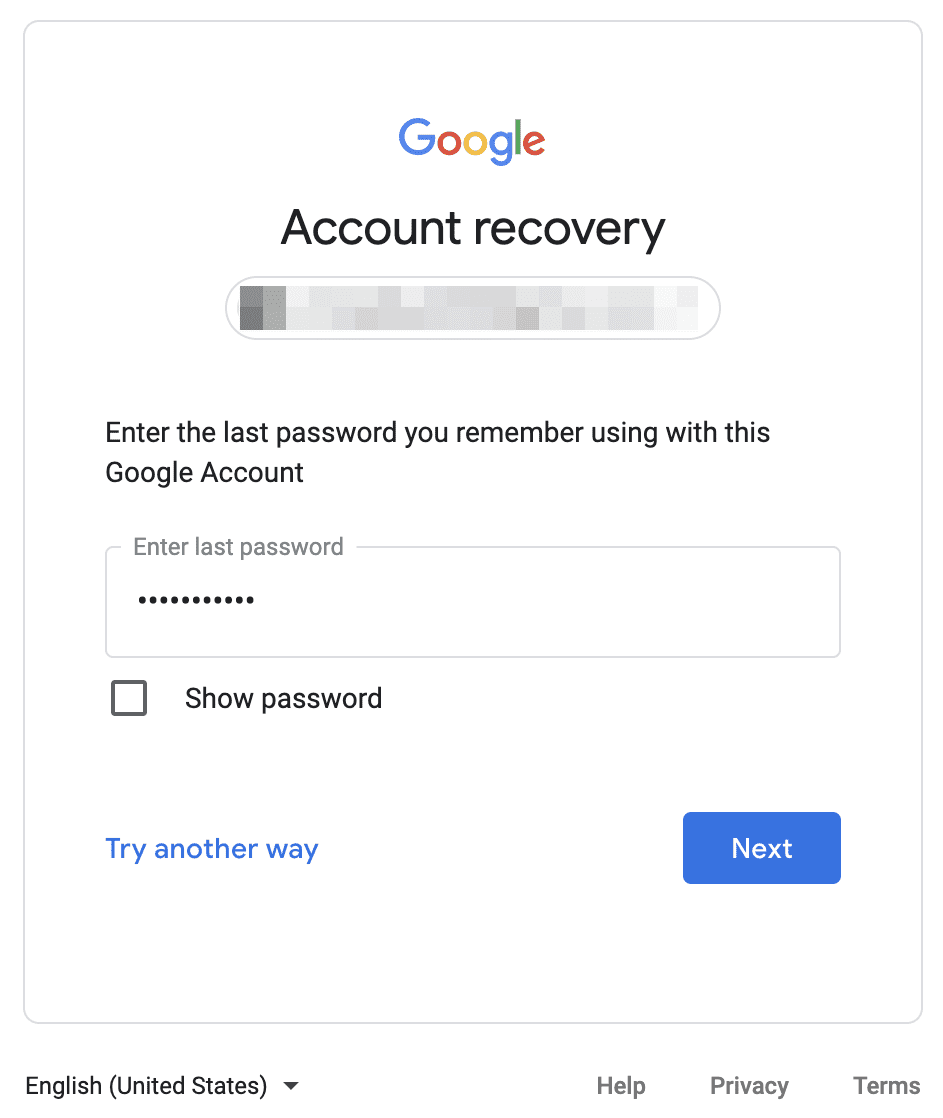
If you can’t remember any of your recent passwords, press the button Try another way. A password reset code will be sent to your recovery email or phone number connected to this account.
Enter the 6-digit code to verify it’s you. Once done, you’ll be able to change the password of your Google account, and by extension, your YouTube password, too.
Easily generate and securely protect your passwords with Passwarden
Create a strong YouTube passcode with the Passwarden app and use our encrypted storage to securely save it.