How to Change Your PSN Password
PlayStation Network (or PSN) is a digital media platform that supports gaming consoles, smart TVs, Blu-ray players, and smartphones. The platform’s well-designed user interface makes it very easy to update or reset your passwords. What’s more, it is equally simple to change your PSN password in the Passwarden application.
- How to change your PSN password?
- How to reset the PSN password?
- How to update the PSN password in the Passwarden app?
- What are the key advantages of using Passwarden?
All these topics are covered in our comprehensive guide.
How to change your PSN password
1. Log in to your PSN account using your current secret combination.
2. Click on your avatar at the top-right corner of the screen and select Account Settings from the drop-down menu.
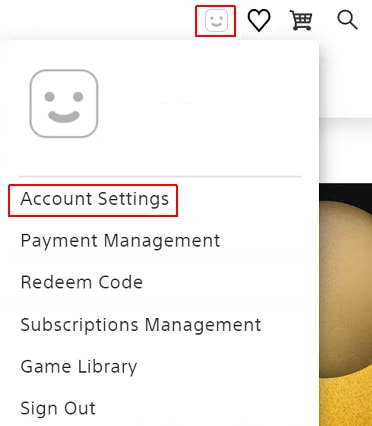
3. Click on the Security submenu on the left side of the page.

4. PSN will show you a message that you will go to another page, click on Continue.
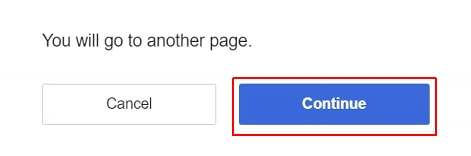
5. Click on Edit on the right of the Password line.
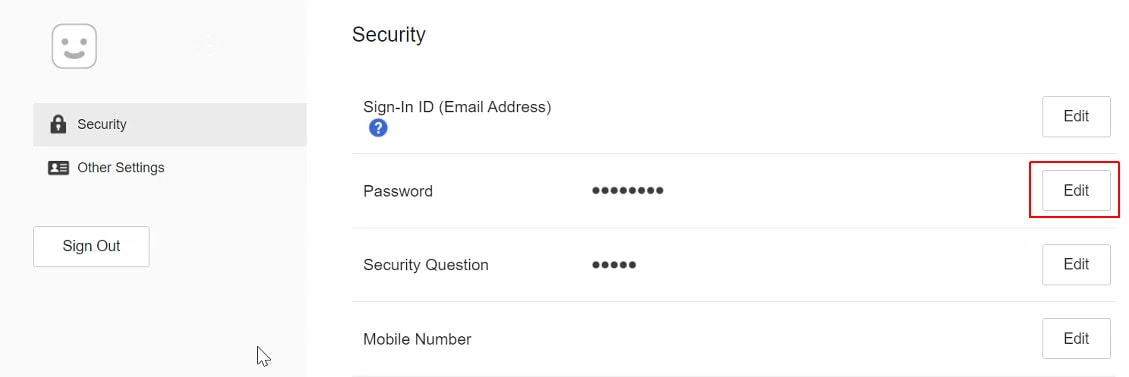
6. Enter your current PSN password (once), then type in the new one (you need to do it twice). PSN will automatically assess the strength of the combination. To create a truly unbreakable symbol sequence please use our in-depth guide. When you have finished, click on Save.
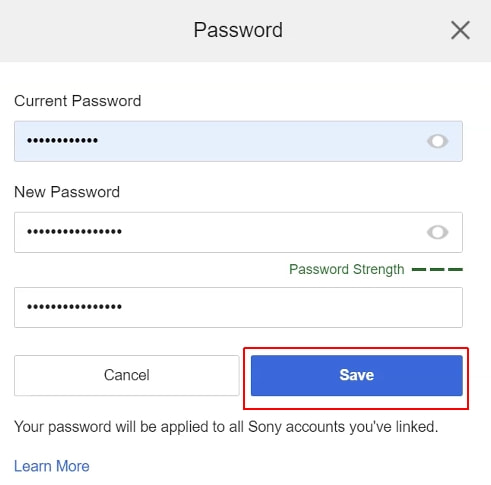
Well done! You’ve successfully changed your PSN log-in combination.
Passwarden by KeepSolid is the best application to store your sensitive data!
How to Reset My PSN Password
1. Go to playstation.com/en-us/playstation-network/ and click on the Sign in button at the top-right corner of the screen.

2. Click on Trouble Signing In?
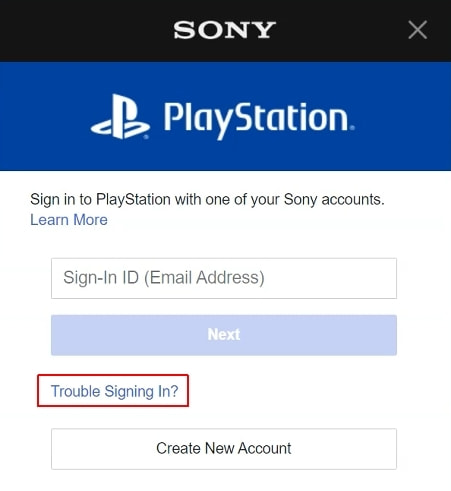
3. Now click on the Reset your password option.
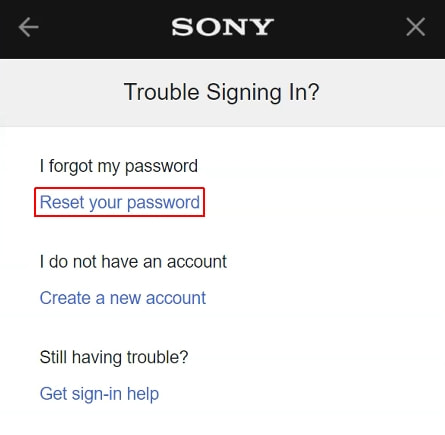
4. Enter the email that your PSN account is tied to and click on Send Email.
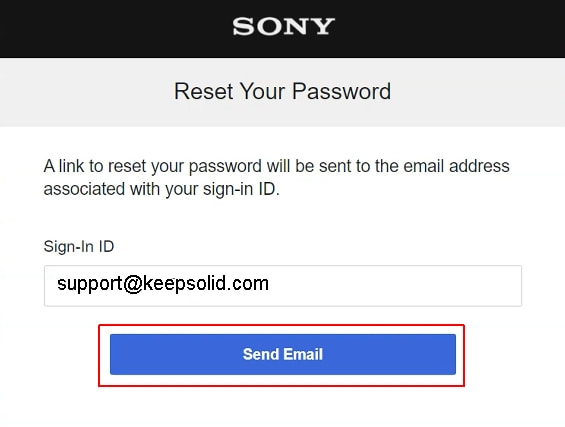
5. Go to your email box and open the letter sent by SONY. Its subject should be Change Your Password. Once you’ve opened the email, click on the Change Password button.
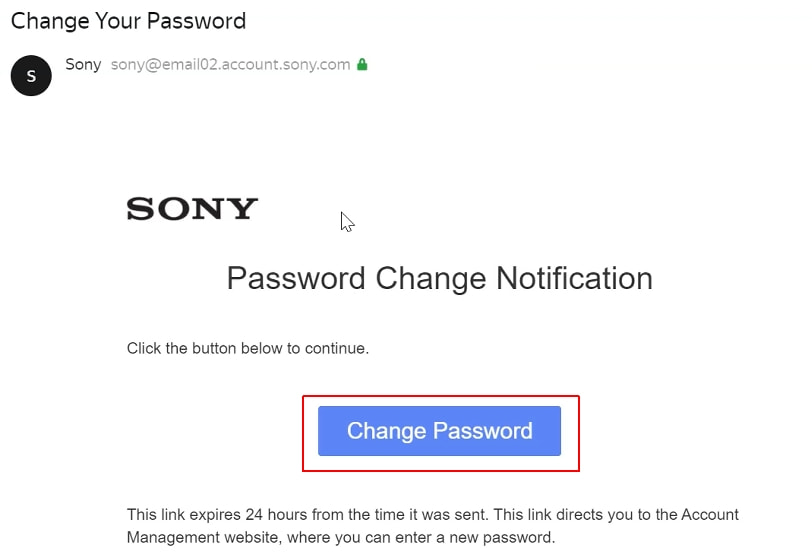
6. You are now asked to verify your identity. When you registered your PSN account you provided your date of birth; now you need to enter this same data. Click on Continue.
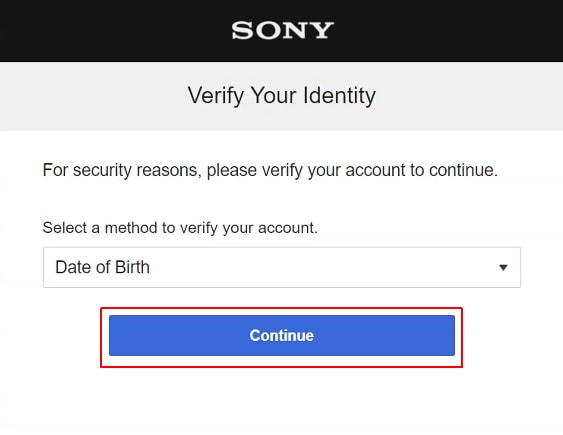
7. Enter your date of birth (January 1, 2001, in the screenshot below,x is an example) and click Continue.
Alternatively, you can click on the Choose Another Method link and have a confirmation code sent to your mobile/cell phone (provided you’ve registered your phone number with PSN).
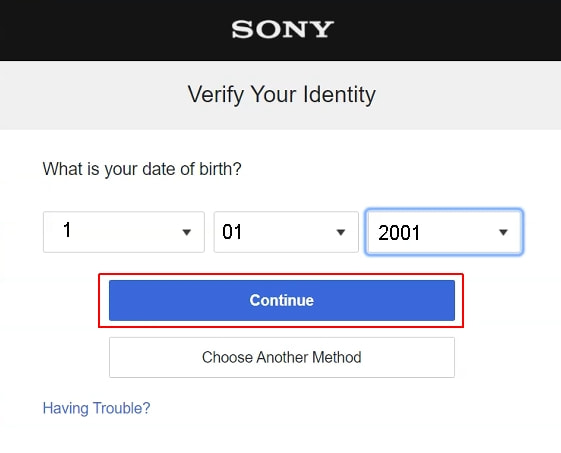
8. The final step: create a new password (make sure that it is strong enough) and type it in twice. Click on OK.
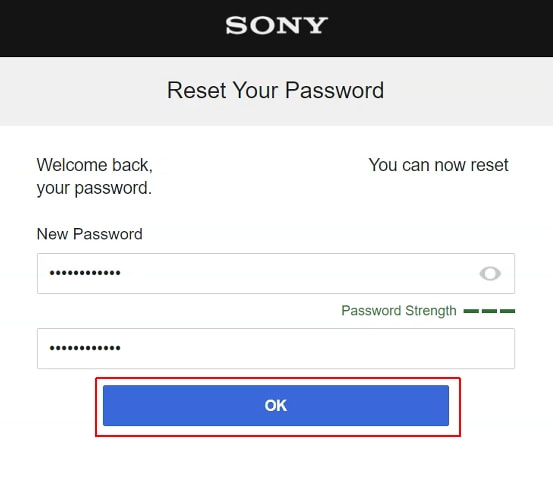
Job is done: you’ve successfully reset your PSN secret combination. It wasn’t too difficult, was it? If necessary, consult our detailed guide on how to create a very strong password.
Be sure to install our leading password manager on your device!
Passwarden by KeepSolid is the best app to store your important information.