How To Change Spectrum Password
The very first thing you should do after receiving a new Spectrum router is to change the default settings WiFi network name and passcode. This will make it a lot easier to remember your WiFi password. Moreover, this will make it even more difficult for hackers to attack and steal your data, such as your bank account information and more. You can change your WiFi password on your Spectrum router by utilizing your web account and the My Spectrum app.
How To Change WiFi Password Spectrum Using Your Online Account
In these simple steps below you will learn about: How to change your WiFi password.
1. On your browser, type spectrum.net.
2. Select Enter.
3. Enter the username and passcode to sign in. Then, select Services from the menu. This is visible at the very top of the window.
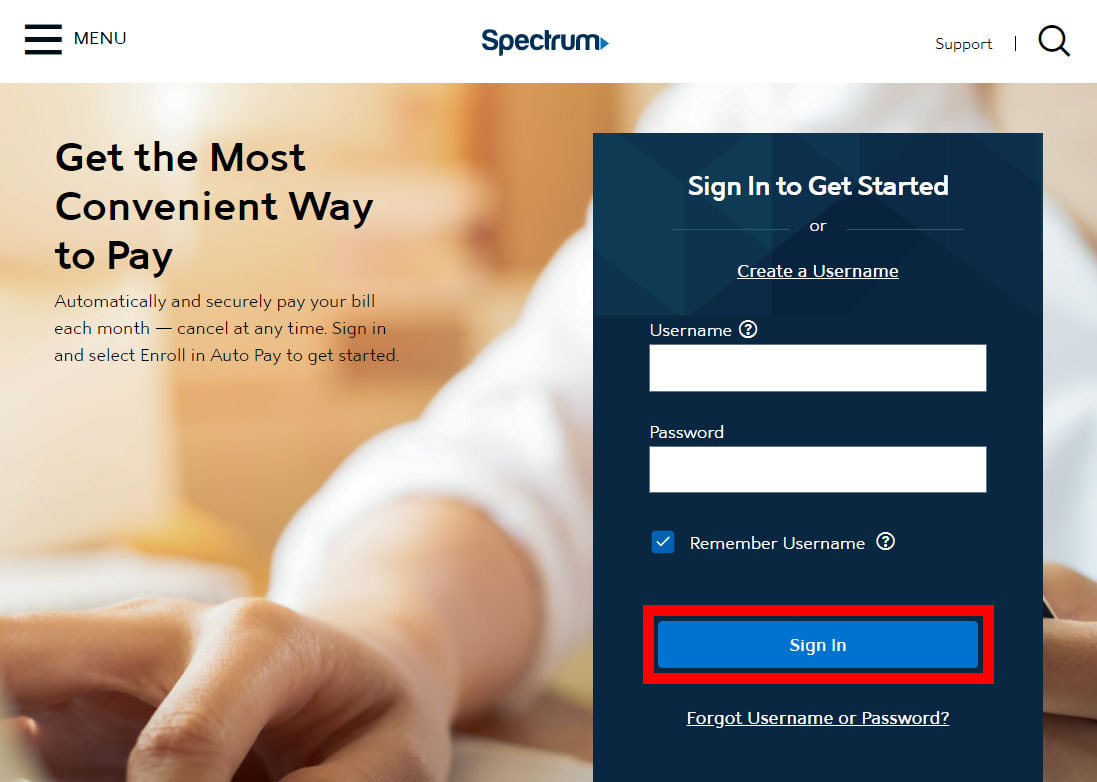
4. Choose Internet from the drop-down menu that appears just below Services & Equipment.
5. Navigate to Network Management. If this option is not available, navigate to Your WiFi Networks and press the blue arrow.
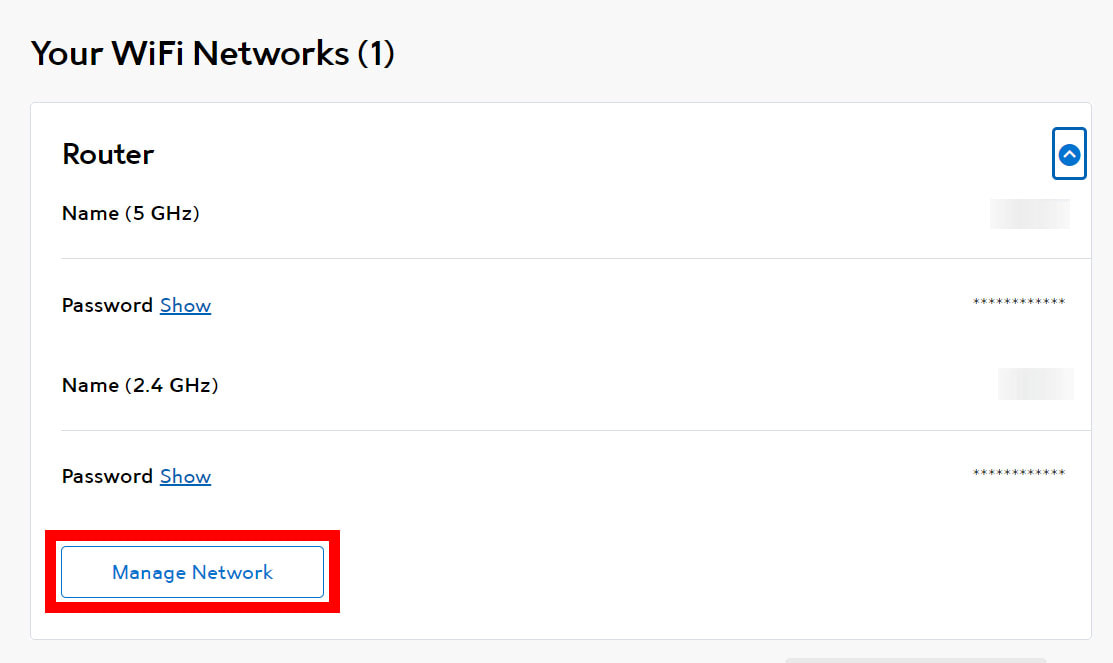
6. After that, type in your new passcode and username.
Finally, save your work by clicking the Save button.
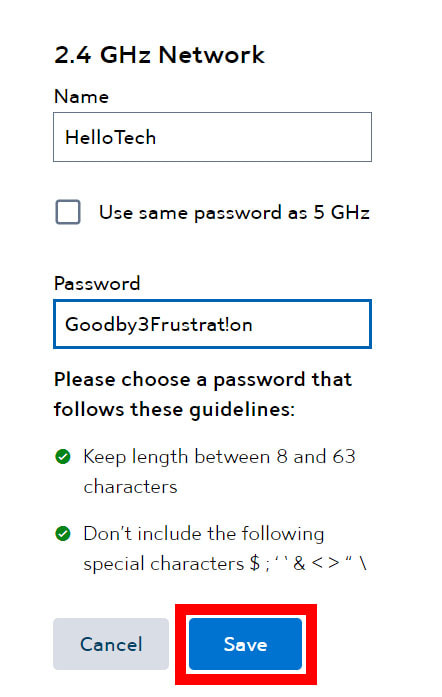
How to Change Wi-Fi Password on My Spectrum router
Change Spectrum Wi-Fi password:
- On your device, install the My Spectrum app. (This is available for Android devices through the Google Play Store and for iPhones and other Apple devices through the Apple App Store.)
- Then start the app and agree to the terms and services.
- Next step, sign in with your Spectrum passcode.
- Next step, select Services. This is located at the bottom of your screen.
- Select View & Edit Network Info.
- Enter your passcode as well as the preferred network name.
- Finally, press the Save button.
NOTE: If you want to remain secure while logging into a few accounts every day, you should go with a reputable provider. It is critical to pay attention to all of the pros and cons, especially if it is a free password manager. Frequently, a lack of cost indicates a lack of quality. Free applications are frequently a middle-of-the-road solution.
To begin, let us introduce Passwarden. It is an excellent security solution for securing and protecting your passwords. It is a free password manager with all of the essential features. In free mode, you can save an infinite amount of data. The security level of the app has not been revoked. You can keep an unlimited number of passwords, secret notes, or bank account information in your safe vaults. Each of those items will be encrypted and shielded from prying eyes.
Get Our Secure Passcode Manager Right Now
Get strong encryption on all your data!