How to Change Your Skype Password
Skype is a messaging application owned by Microsoft that works on a variety of devices including both smartphones (Android, iPhone, Windows mobile) and desktop computers.
While many people want to know how to change the Skype password on their iPhone or Android smartphone, the proper answer is that you don’t change your Skype log-in combination on a smartphone but reset it. While this procedure is somewhat complicated, our detailed guide will help you go through it as fast as possible.
The final piece of advice: update your Skype password in the Passwarden application and you will no longer have to reset it.
- How to change your Skype password?
- How to reset the Skype password on your iPhone or Android smartphone?
- How to update the Skype password in the Passwarden app?
- What are the key advantages of using Passwarden?
All our instructions are illustrated with screenshots.
How to Change Your Skype Password
1. Go to skype.com and log in to Skype using your current secret combination.
2. Click on the downward-facing arrow at the top-right corner of the screen to open the drop-down menu and select My account.
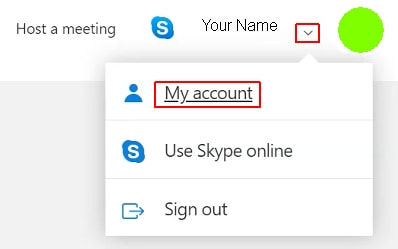
3. Scroll down till you see the Account details submenu. Click on the Change password link.
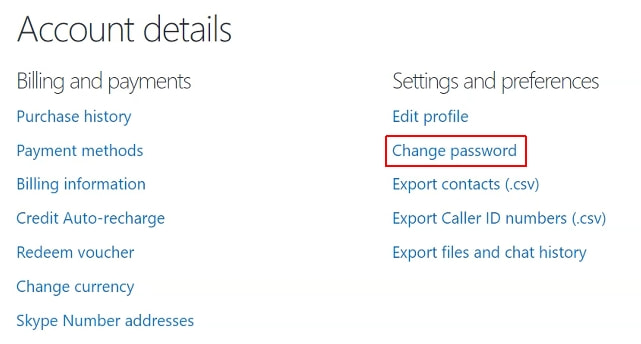
4. Now Microsoft is going to send a code to the telephone number you tied to your Skype account. You can see the last two digits of the number (’11’ in the screenshot below is an example). Confirm it by clicking on the gray area.
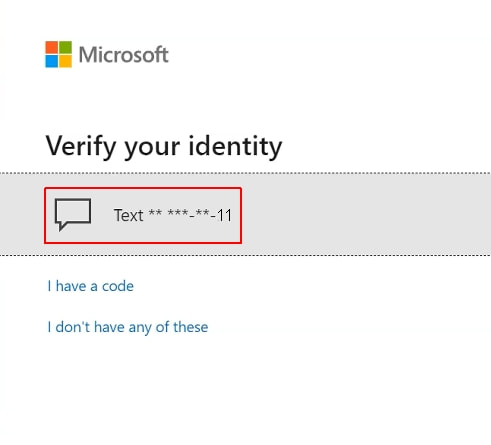
5. Microsoft wants to be sure that you know the phone number that is tied to your account. You are asked to type in its last four digits. Do it (like before, ’1111’ in the screenshot below is an example) and click on the Send code button.
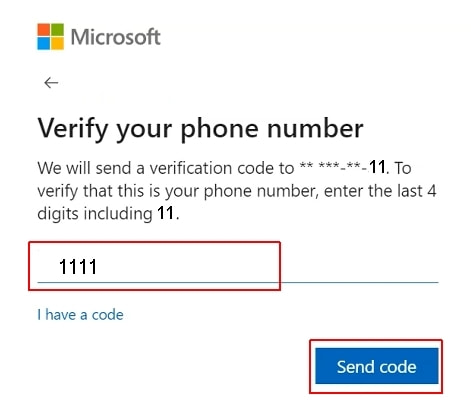
6. Type in the code you’ve received on your phone (once more, ‘111111’ is an example) and click on Verify.
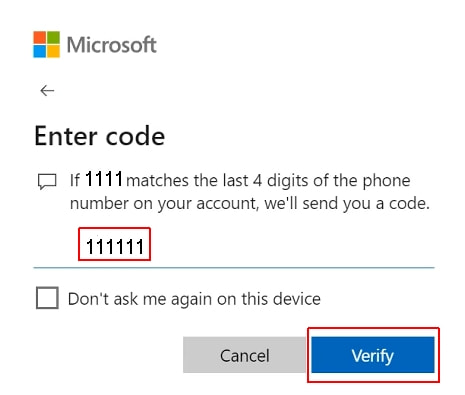
7. Enter your current Skype password (once) and type in the new one (twice). Although the strength of your secret combination is not automatically assessed, do your best to make it as strong as possible: our in-depth guide will be of great help. Finish by clicking on the Save button.
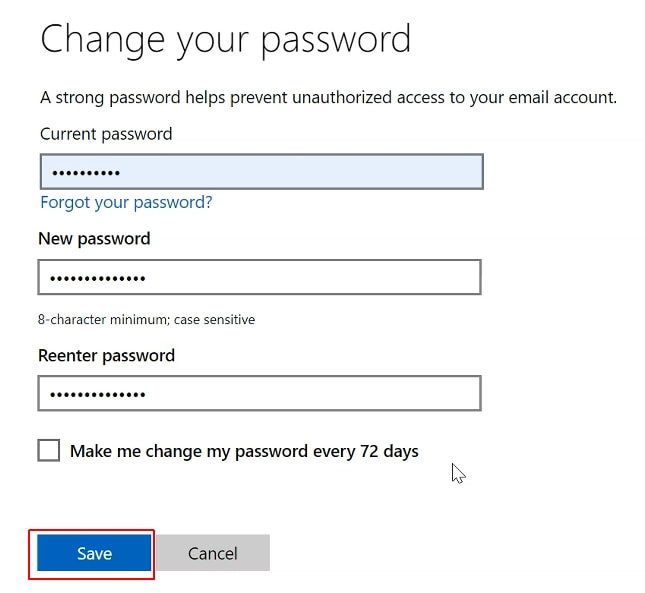
Congratulations! You’ve successfully changed your Skype password: use it now to log in to your account.
How to Reset the Skype Password on Your iPhone or Android Smartphone
1. Enter the email your Skype account is tied to and tap Next.
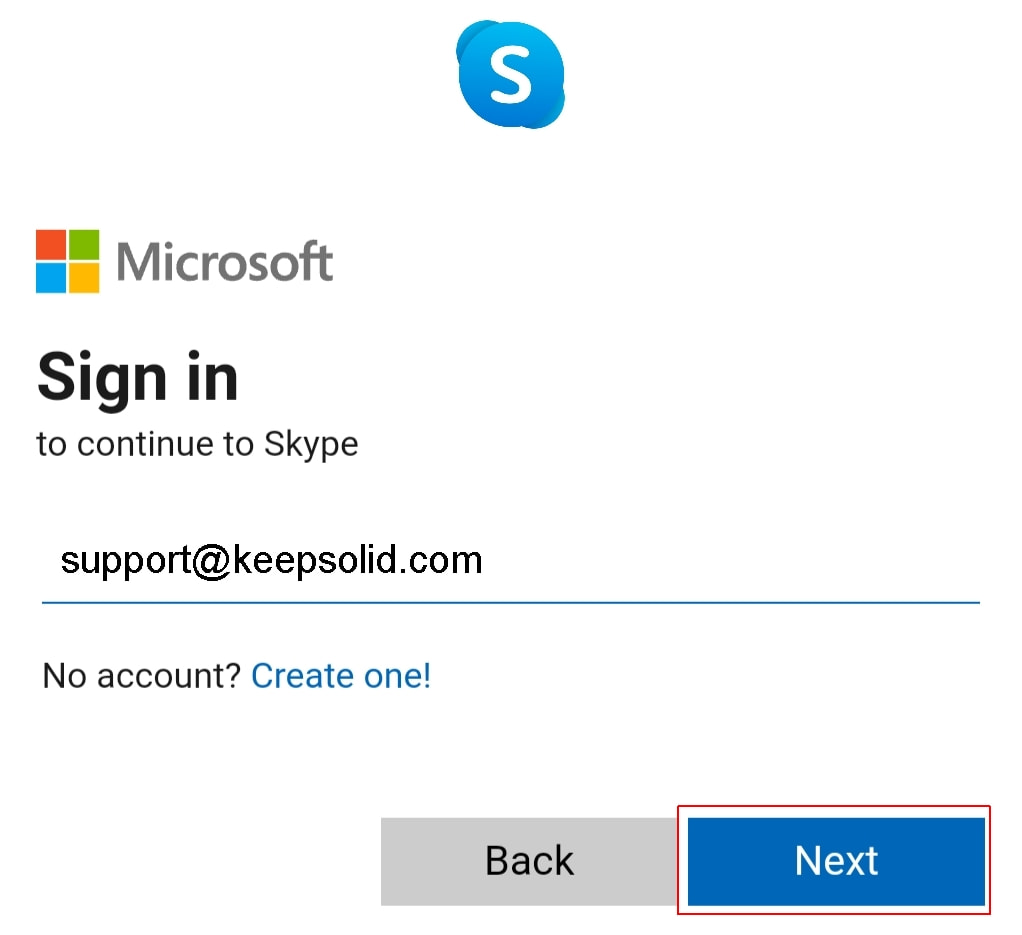
2. Tap Forgot password?
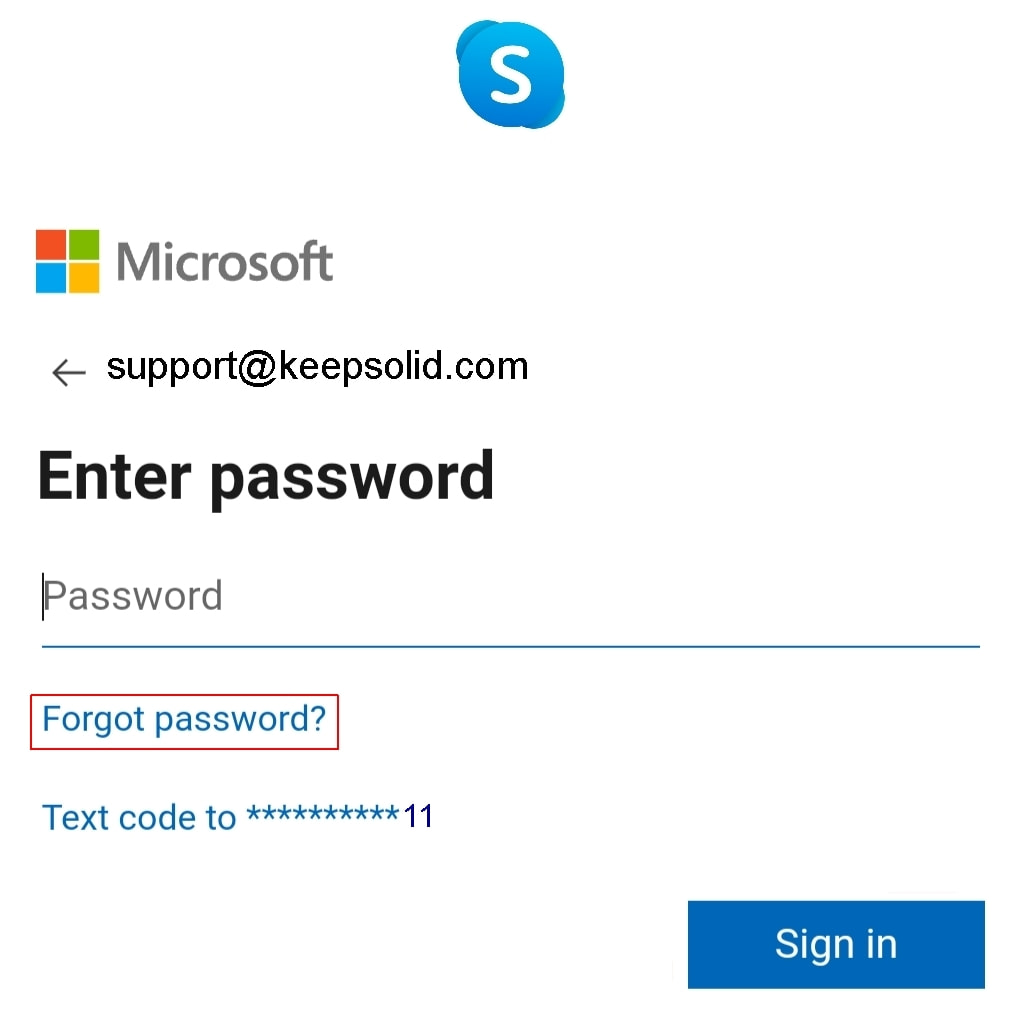
3. Enter the last four digits of the phone number that is linked to your Skype account and tap Get code (‘1111’ in the screenshot is an example).
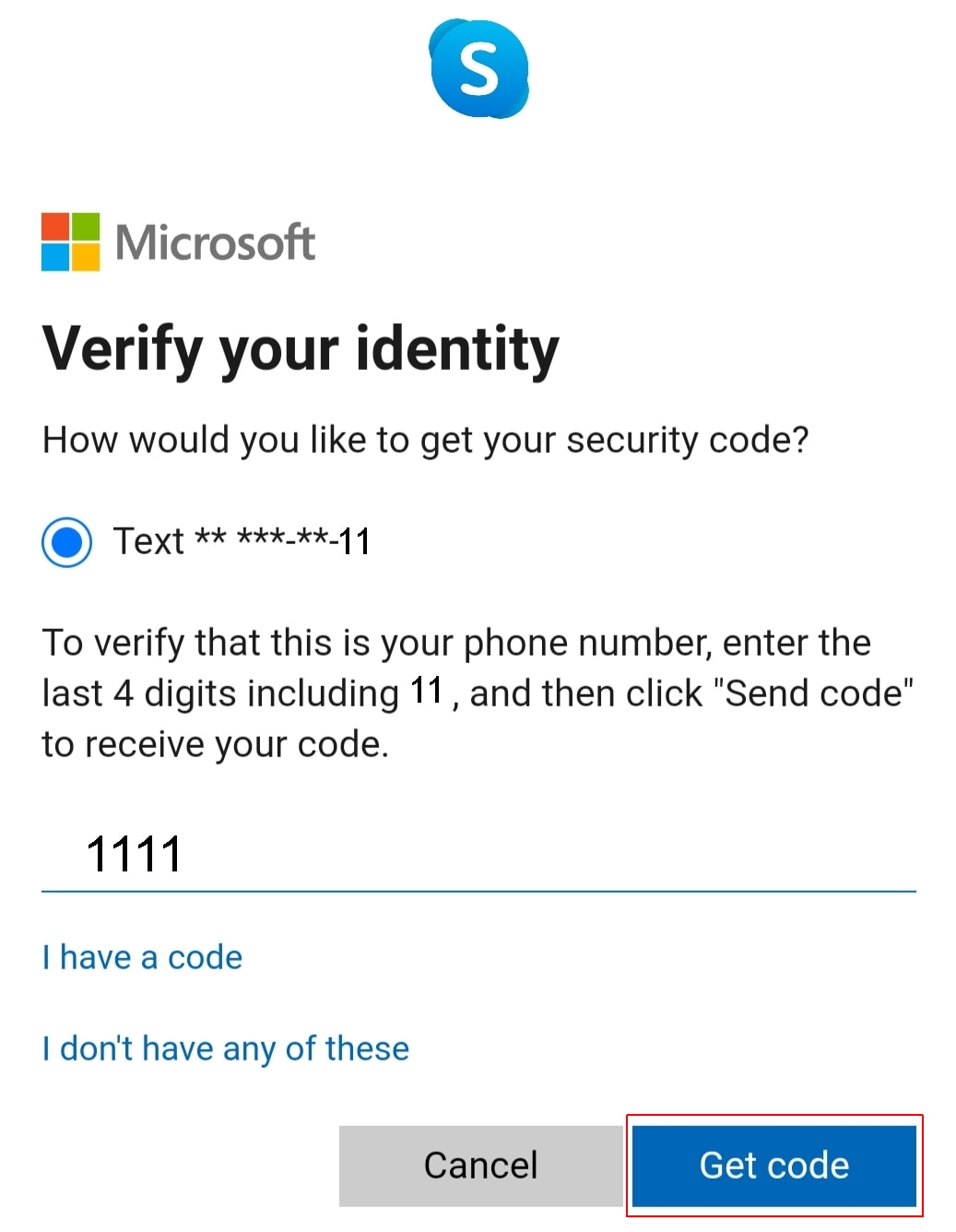
4. Enter the code you’ve received on your phone (‘111111’ is an example of such a code) and tap Next.
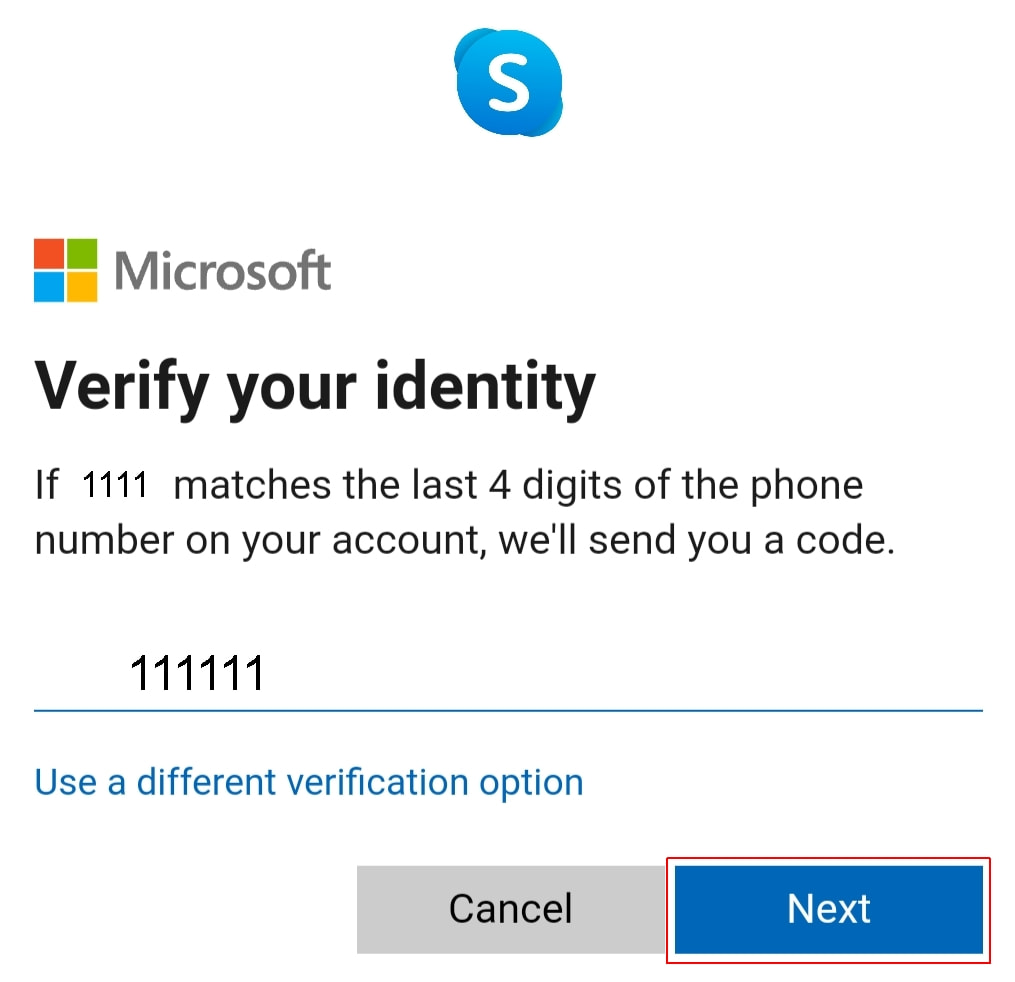
5. The final step: enter (you have to do it twice) your new Skype password. Tap Next.
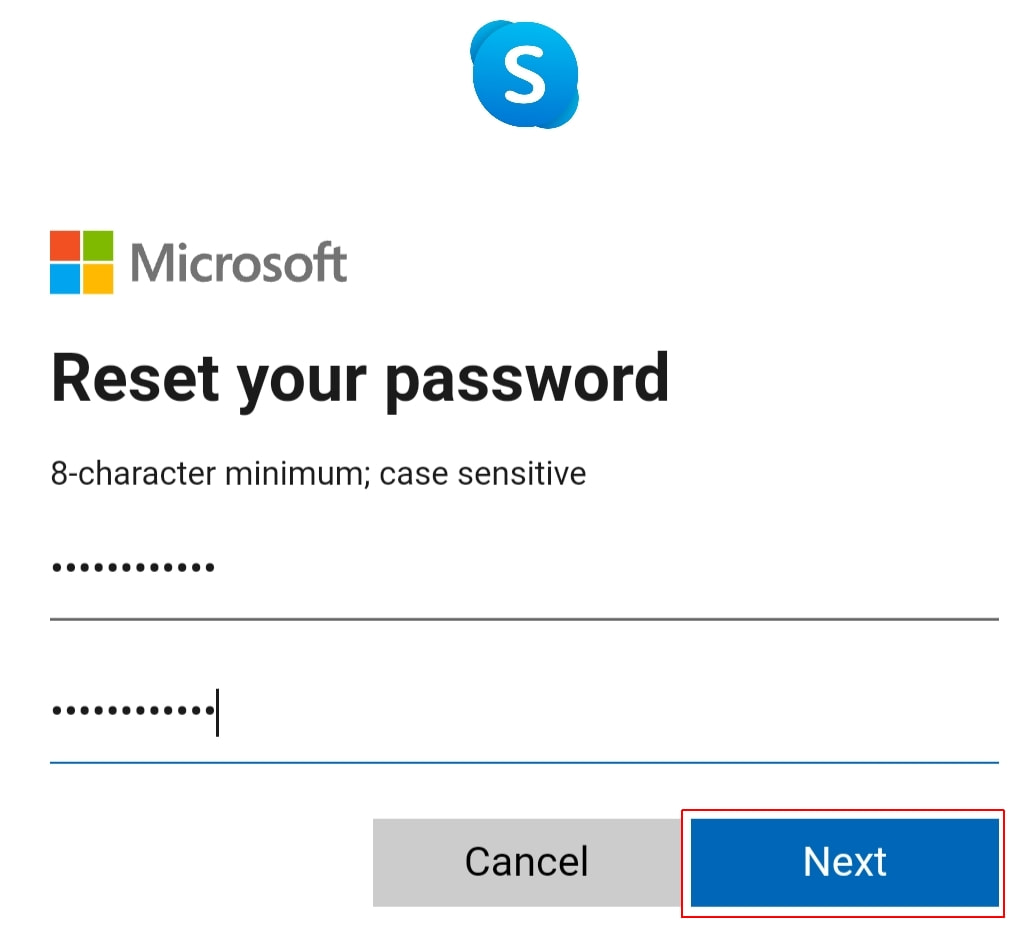
Well done: you’ve successfully reset your Skype secret combination using your iPhone or Android phone. Now use it to sign in to your account. To know more about how to create a very strong password, use our comprehensive guide.
How to Update Your Skype Password in Passwarden
Note! It is important to do it in the proper order: change or reset your password on the Skype website/in the iPhone or Android application and then update it in Passwarden.
1. Log in to your Passwarden account: you’ll need to enter your Master Password.
2. Find the entry you want to update. Select it.
3. Click on the Edit button: you’ll find it at the bottom-right corner of the screen
4. Now click on the Password field. Update it.
5. Click on Save.
Job is done: you’ve successfully updated your Skype password in the Passwarden app!
Advantages You Get Using Passwarden
Virtually unbreakable data encryption
Passwarden makes sure that your data can only be read on your devices by employing the highly reliable EC p-384 protocol for public-key cryptography and the military-grade AES 256-bit encryption. Perpetrators might intercept your information, but they will invariably fail to decipher it.

Duress mode
Duress Password is a secret combination that you use instead of your Master Password to warn Passwarden that you are made to reveal your confidential information. The program recognizes the signal and hides the most important data that you selected beforehand in Settings.

Safe password sharing
Email and text messages cannot be relied on to share important information: they lack sufficient encryption and can be intercepted. Share your passwords securely using Passwarden: just create a Shared Vault and invite a new member to it.

Strong password generator
Strong passwords are not easy to create: you need both sufficient time and strong nerves. To be unhackable your combination needs to be long and consist of random digits, symbols, and letters (both lower and upper-case). Delegate this arduous task to Passwarden: the program will generate the combination and save it to the protected data storage in a matter of moments. What’s more, you will no longer get a headache trying to learn all your sign-in combinations by heart: use the Autofill feature, and they will fill in automatically.

Two-factor authentication
Your secret combination alone is not enough to log in to your account: even if perpetrators steal your secret combination, your safety won’t be compromised. Passwarden turns your protection up to the max!
_8168.svg)
Storage for numerous types of data
Passwarden allows you to store, change and share data in three categories:
- Account credentials: passwords, electronic mail accounts, logins, software licenses
- Personal information: contacts, passport, SSN, ID card, driver’s license
- Payment details: bank accounts, your credit and debit cards
Don’t think you have found the category you need? Then use our additional option: store any confidential text information in Security notes.

To ask any question concerning our application and learn more about Passwarden, please write to our customer support via [email protected]. It is always a great pleasure to help you!