How to Change Your Mobile Hotspot Password
A mobile hotspot is a feature that allows you to share your smartphone's internet connection with other devices over WiFi. It is very easy to change the hotspot password either on your iPhone or Android phone. What’s more, you can update your hotspot combination in the Passwarden application in no time at all.
- How to change the hotspot password on your Android phone?
- How to change the hotspot password on your iPhone?
All these questions are covered in our step-by-step guide.
How to Change the Hotspot Password on Your Android Phone
The details of the procedure might slightly differ depending on the manufacturer and the Android version of your phone. Still, the basic principles are almost always the same.
1. Swipe down the status bar (it is at the very top of your phone) and tap on the gear icon.
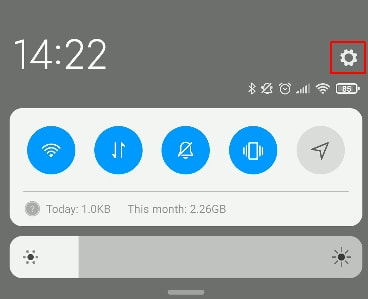
2. You can now see the Settings menu. Tap on Portable hotspot.
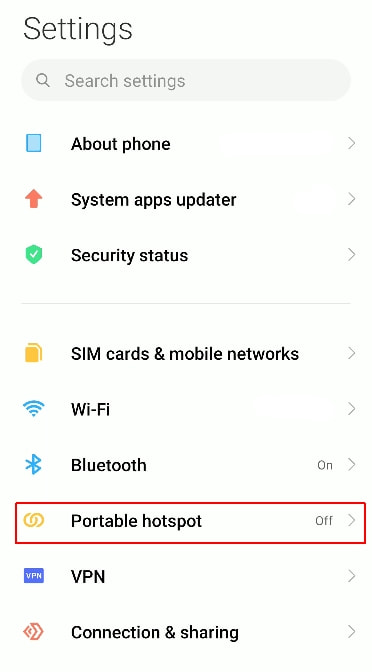
3. Tap on the Set up portable hotspot option.
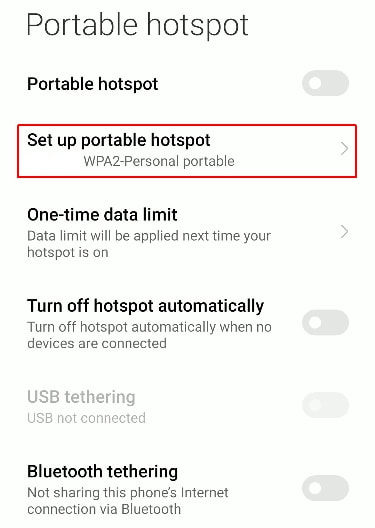
4. Tap on the eye icon to see your current combination. Tap on the Password field to change it. To save your new secret sequence, tap on the check mark sign at the top of the screen.
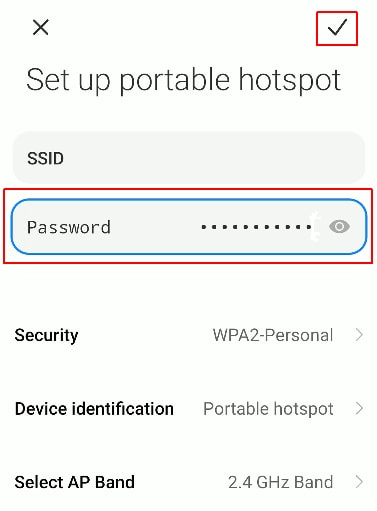
Congratulations! Now you know how to change the hotspot combination on your Android phone.
How to Change the Hotspot Password on Your iPhone
1. Tap on the Settings icon (you can easily recognize it by stylized gears).
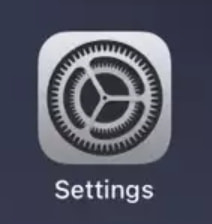
2. Tap on the Cellular submenu.
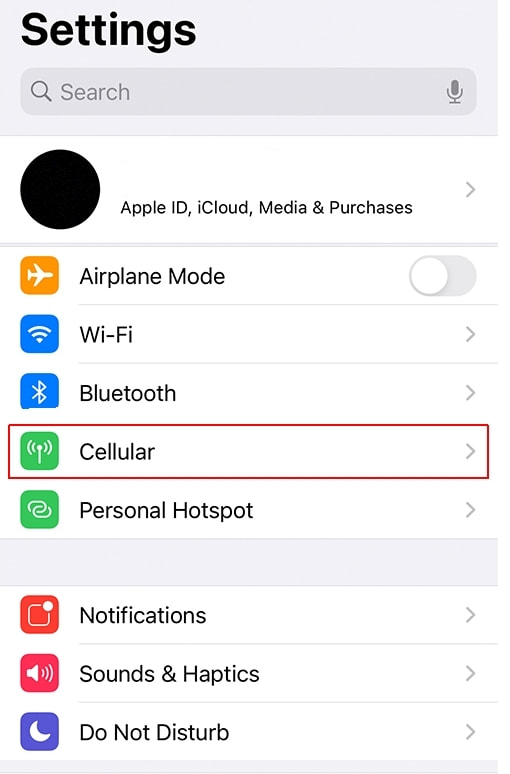
3. Now tap on Personal Hotspot.
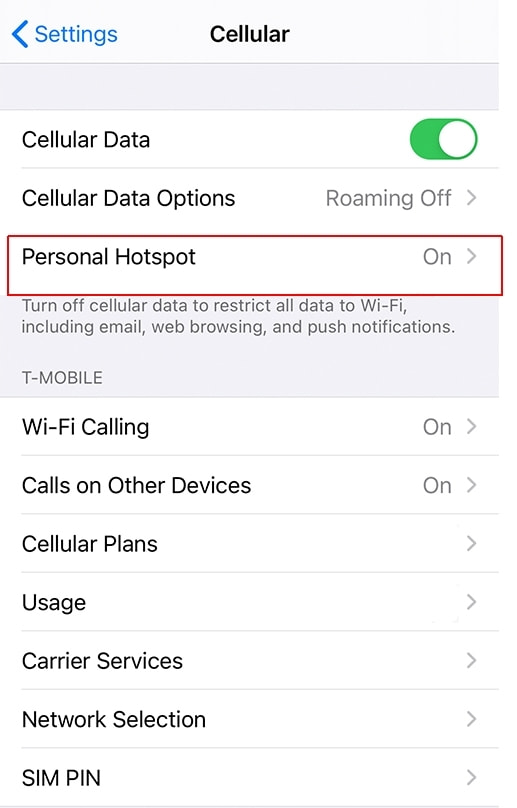
4. You can see your secret combination to the right of the Wi-Fi Password label. Tap on it to change your passcode combination.
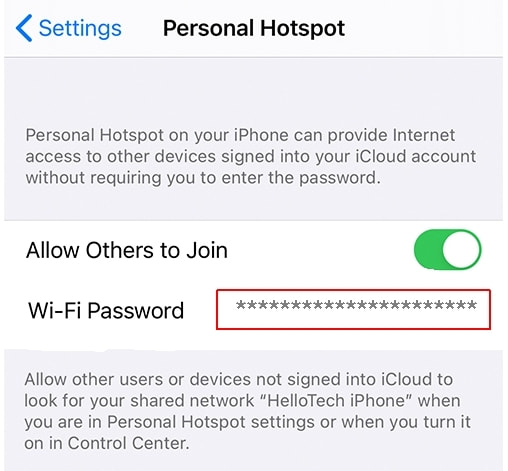
5. After you have modified your combination, tap on Done at the top-right corner of the screen.