Top 12 of The Best Windows Password Managers This Year
Password managers are software programs that help you in managing your passwords and securely store them. They can help you create strong passwords in just a matter of seconds without having to crack your brain. In this article, we will share some of the best Password Managers for Windows 10 as well as shed some light on what makes these tools reliable.
Passwarden
Passwarden is a great password manager for your Windows 10 because it is incredibly trustworthy, and it prioritizes the safety of your passcodes. It has great benefits and features that can be enjoyed by individuals as well as families. Under one Passwarden account, you can add up to 7 users and protect an unlimited number of devices.
Passwarden is one of the best password managers that are at the forefront of password management. It has been created by cybersecurity experts with more than 7-years of industry experience. Some of the features that make Passwarden the best password manager for Windows 10 are:
- Client-side encryption protocols: Passwarden uses AES-256 and ЕС р-384 data encryption protocols, which are trusted to keep your private data hidden from invaders who may be trying to get unauthorized access to your accounts.
- Cross-platform security: Passwarden works on different types of devices and different operating systems such as Android, Windows, macOS, and iOS. Passwarden offers a browser extension for Chrome and Firefox users. Moreover, users can also access the web version of this great password manager.
- Data Synchronisation: With Passwarden, your stored data is kept safe in secure cloud servers. When you log in to your Passwarden account using a different device, your stored data will be easily accessible for your convenience. This means that no matter which of your devices you choose to use, you will be able to access all your stored data.
- Two-Factor Authentication: Passwarden sets up an additional layer of passcode security by prompting the user to verify his/her identity through an additional method of authentication. When accessing Passwarden, the user will have to use their Master Password together with an OTP sent to their authenticator app or email.
- Autofill option: Passwarden seeks to simplify the life of all its users. When you store your passwords and other important credentials in Passwarden, they are automatically autofilled for you when you sign in to your accounts. This saves you time and the hassle of having to memorize all your saved data.
- Duress mode: Passwarden gives you the power to save your highly confidential data in vaults that require a specially dedicated password that is different from your normal Passwarden Master password. This is to ensure that your highly private data remains hidden, even if you are forced to share your Master Password.
Pros
- Duress mode
- Multi-platform password solution
- Has browser extensions for many browsers and is compatible with many Operating Systems
- Offers a Lifetime subscription option
Cons
- It is not free
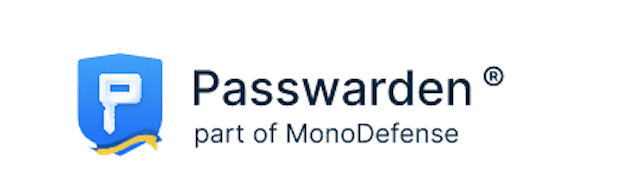
KeePass
This is a popular open-source Windows desktop password manager. It can also be used by macOS and Linux users. KeePass password manager supports the import and export of credentials in the form of XML, CSV, HTML, etc. files. It has a built-in password generator that helps users create strong passwords.
KeePass has a poor user interface which makes it less pleasant to use especially for less tech-savvy users. It is not a cross-platform password manager which is a disadvantage for users who are looking for versatility in a password manager. This tool does not have a duress mode, which makes it less secure than top-rated password managers.
Although it has some flaws, KeePass gives its users the option to organize their saved passwords in groups. KeePass requires both the key file and master password for the user to sign in and access their stored data.
Pros
- Has a strong password generator tool that is highly configurable.
- Supports a plugin framework for extensions
- Stores your passcode database on a key file
Cons
- High level of complexity and technicality.
- Can be intimidating to users who are not tech-savvy
- Unfriendly user interface
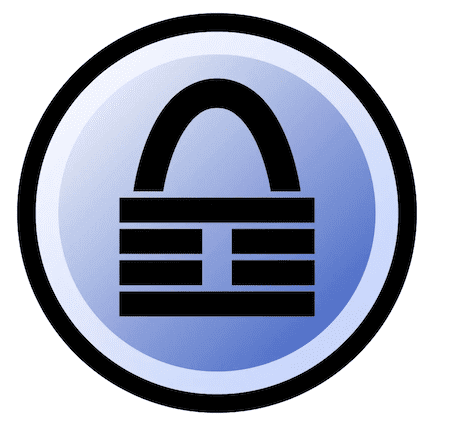
Keep all your passwords and other sensitive info safe and at an arm’s reach with top-notch password manager!
Note: Passwarden is a part of the MonoDefense security bundle.
LastPass
LastPass is one of the most recommended password managers for Windows. It can be used by individuals and businesses. It provides cross-platform support and securely stores your data on secure cloud servers. LastPass has a family option that allows up to 6 users to have their own separate vaults and personal security notifications.
LastPass easily imports your credentials from other password managers (when you switch to LastPass) or other web browsers installed on your computer. This saves time and makes switching password managers less of a hassle. This is a multi-platform password manager with extensions available for users of Google Chrome, Firefox, Edge, Apple, etc.
Pros
- 2FA-Two-Factor Authentication
- Auto-fill
- It can store different data types such as bank account numbers, social security numbers, etc.
- Family manager dashboard
Cons
- A limited number of devices (1 device per user)
- Bad customer service.
- Occasional downtime
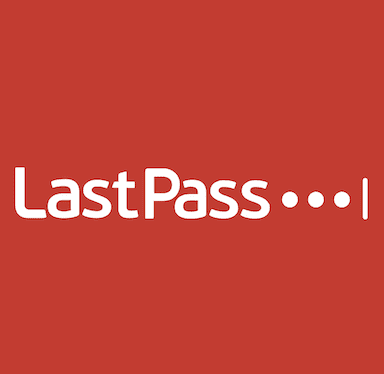
Dashlane
This is a great choice for Windows 10 which can be used by a wide range of users such as individuals, families, and businesses. Features are tailored for all the plans offered. Dashlane provides password security for your Windows desktop using highly secure encryption protocols. It also has VPN and dark web monitoring, which ensures that you are alerted when your data is found on websites used for illegal activities.
This web-based app is user-friendly and easy to set up. Although Dashlane is one of the top-ranked password managers that can be used for Windows, it does have its own flaws.
Pros
- It has a password generator tool that is strong
- Easy and secure password-sharing option
- Multi-device synchronization
Cons
- A limited number of devices (1 device per user). This puts the user at a disadvantage because they become unable to use one Dashlane account to protect all devices they own
- Only a limited number of passwords can be stored
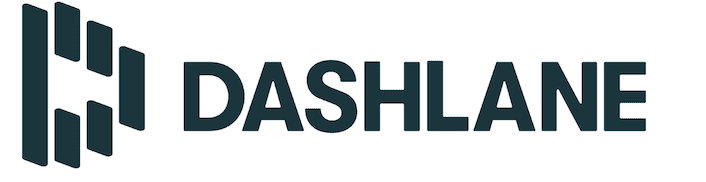
1Password
1Password is a great choice for Windows 10 users because it offers a wide variety of features that are necessary for password management. It has plans that can be used by individuals and families, and it does not limit the number of users on a single account.
Some features users get with 1Password include:
- Watchtower: This feature informs you if there are any security threats related to the websites you frequent. 1Password gives you instant alerts to help in keeping your accounts safe.
- Family option: This is an easy feature that helps you share passwords with your family members securely. With 1Password, it is easy to add members and remove them. Your family members get to enjoy the security brought using AES 256-bit encryption, and a built-in strong password generator.
- Travel mode: This allows you to hide your stored passwords temporarily in your 1Password vault. This is a useful feature, especially if you are passing through border security checkpoints. It is a great way to block criminals from accessing your saved passwords if you happen to lose your laptop.
- Other features include Multi-device synchronization and dark web monitoring. 1Password is considered secure, and it uses Two-Factor Authentication to ensure that access to your saved passwords is controlled.
Pros
- Easy to import your passwords from your accounts
- Secure password sharing
- Can be used for business
Cons
- The autofill is not as effective
- Passwords cannot be updated in one click
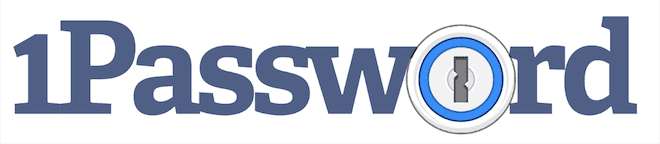
Sticky Password
This is another popular password manager for Windows. It can also be used on Android, iOS, and macOS devices. This password manager does a decent job of keeping your passwords safe.
Sticky Password keeps your passwords hidden by using trusted AES‑256 encryption. It is a highly secure password manager that gives you the freedom to choose your preferred authentication method. You can opt for biometric authentication or enhanced two‑factor authentication (which is highly recommended by cybersecurity experts). It has other features such as autofill, cross-device syncing capability, and an intelligent dashboard that tracks potential cyber threats in real time.
Pros
- A password generator tool that is effective and helpful
- Secure and encrypted vault to store your passwords and other data such as credit card information
- Secure password-sharing capability
- Supports 16 browsers
Cons
- The user interface is not user-friendly
- Limited storage for your passwords
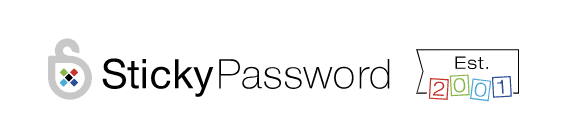
RoboForm
RoboForm password manager is great for Windows 10 and has a very good-looking user interface. It is a multi-platform tool that can be used on iOS, Android, and macOS devices. With just a single click, you will be logged into the apps and websites you use daily.
This password manager is one of the most secure ones in the market for Windows 10. To protect your passcodes and other saved data, RoboForm uses AES-256-bit encryption with PBKDF2 SHA-256. These are reliable encryption protocols that hide your data from invaders when you are online. Like many high-rated password managers, all your stored passcodes can be synced with ease across all your devices.
RoboForm password manager can audit your password’s strength and lets you know if you need to improve your passcode’s level of complexity. If you are looking for a password manager that can be used by yourself, your family, or your business, this is one of the options you can go for.
Pros
- It gives you access to your stored passwords while you are offline
- You can use folders that allow you to store and manage your passwords easily.
- Auto-fill capability
- Auto capturing of password
Cons
- No dark web monitor.
- Not as user-friendly as its competitors
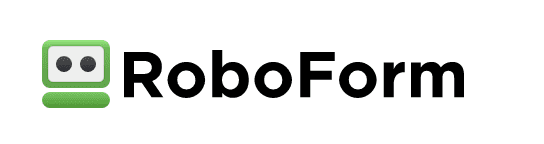
Discover the safe password management.
True Key
When it comes to great managers for Windows, macOS, iOS, and Android, TrueKey is one of the trusted options you can use. It is a simple passcode manager to use, and it gives you different ways to sign into your account. You can sign in using a facial recognition method, your fingerprint, or Windows Hello.
It simplifies your life by offering you the use of its password generator tool which creates passwords that have the right level of complexity each time. TrueKey gives you access to a digital wallet which is useful for storing your personal data such as credit card information or your ID/Passport number.
TrueKey password manager has a Two-Factor Authentication feature which acts as an extra security layer for your Windows. With this passcode manager, you are only required to remember your Master password and all your saved passcodes will be auto-filled for you.
Pros
- Encrypts your stored data
- Has a strong passcode generator tool
- Provides multiple authentication options
- Easy to import your data from other accounts or password managers
Cons
- One device per user
- It does not support Safari on Windows, Android and on macOS.
- A limited number of stored passwords (up to 15 passwords)

LogMeOnce
This is another force to be reckoned with when looking for a great password manager for your Windows 10. It has benefits such as two-factor authentication, which adds a tight layer of security to protect your saved data. LogMeOnce provides users with a password strength report so that weak passwords can be detected timeously and strengthened.
With LogMeOnce password manager, you get a digital wallet where you can store all your private data. This great tool gives you convenience, with the one-click functionality that automatically changes your weak passcodes for you. You can also add a beneficiary to your LogMeOnce to ensure that if anything happens to you, someone you trust will have control of your account.
Pros
- You can log in using biometrics (face recognition or fingerprints)
- You get a secure Wallet for storing credit card information
- It changes your weak passwords automatically
Cons
- Non-intuitive user-interface
- Has weak browser integration

Bitwarden
This is an open-source password manager that has great features for Windows 10. Although it has been known to be less intuitive than its competitors, Bitwarden password manager handles basic password management functions well. It has unlimited storage space for all your passwords.
Bitwarden has a range of plans that work for individuals and enterprises, and it can be used on mobile devices as well as desktops. With the use of the Bitwarden Send feature, you can select files you want to share in their encrypted state. You can also set up an auto-delete option to erase files you don’t need at a certain time.
It has high-rated features such as the use of strong encryption protocols, Passcode breach monitoring, and continuous auditing for password strength. Bitwarden allows you to share texts or files with only 1 user (which is limiting for many customers). You can use an individual account or a family subscription for up to 6 users.
Pros
- Multi-platform tool that is compatible with popular platforms and browsers
- Has Two-Factor Authentication for extra security
Cons
- Lacks customer support and has no live chat for instant response to customers
- Can’t share your passwords with more than 5 users
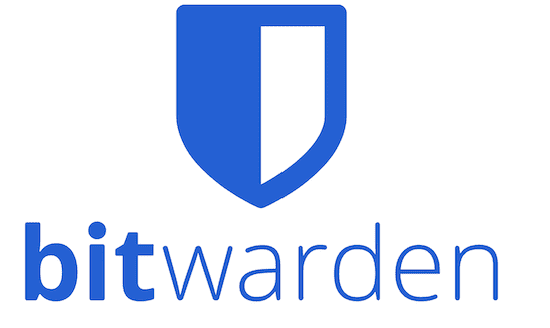
Enpass
This is a decent password manager for Windows 10 users who need basic password protection. It uses AES-256-bit encryption to hide stored data from hackers. Enpass Password Manager has useful features such as a password generator tool and passcode strength auditing.
With Enpass, your data is saved locally as opposed to on cloud servers and can be accessed while you are offline. This password manager does not provide Two-factor authentication methods, which is below the standard when compared to some top-rated password managers.
Enpass is compatible with many operating systems such as Windows, Linux, Android, macOS, etc. However, Android users can only store up to 20 passwords.
Pros
- Encrypts your stored data using 256-bit AES encryption protocols
- Segregated vaults to allow users to organise their different passwords such as work, family, and personal passwords
Cons
- Cannot import data from your browser
- Does not have a Two-Factor Authentication
- Limited number of passwords can be stored for Android users
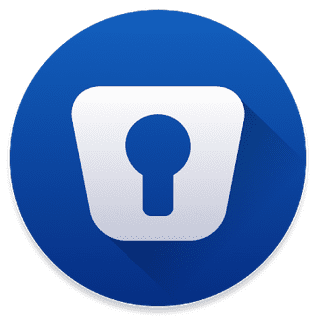
NordPass
This is another password manager that is worth mentioning because it safeguards your passcodes and simplifies your password creation process. This password manager has an extension that is currently available for Edge, Chrome, Firefox, Edge, and Brave browsers.
NordPass works well on Windows, iOS, and Android mobile platforms. One of the let-downs is that NordPass does not work with Internet Explorer, especially because there are many internet users who prefer this browser over others. When using Nordpass, it is very easy to sync your data across your devices and when you change your credentials, they are automatically updated on all your devices.
NordPass gives you convenience and security. When you create your account, you must also create a Master password that you will use to log in. You will also get a recovery key, which is necessary if you ever find yourself in a situation where you have lost or forgotten your master password. You can use this recovery key to reset your master password.
This password manager has a clean user interface which is also easy to navigate. NordPass uses the latest biometric technology, which simplifies your life, especially when using your mobile device. For iPhone and Google Pixel users, they can use the facial-recognition technology to log into their NordPass Password Manager.
Pros
- Two-factor authentication -which provides extra security
- Zero-knowledge architecture to keep your data safe from third parties
- Compatible with a lot of platforms
Cons
- Auto-fill applies to limited data types (only works with passwords, credit cards, and secure notes)
- Does not have enough options for organizing your saved data in different vaults
- Does not have plans suitable for teams and enterprises
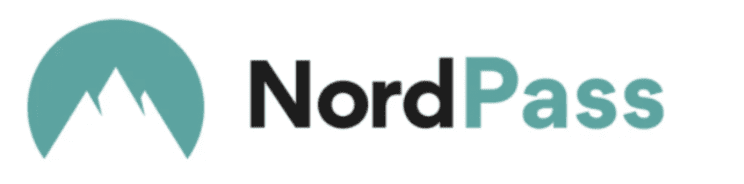
When looking for a password management tool for your Windows 10, you must focus on the value you will be getting from the option you choose and the security you will be getting.
FAQ
What is the best password manager for Windows?
Do I need a password manager for my PC?
Does Windows 10 have a password manager?
Download our best alternative and explore secure password management!