How To Change Laptop Password
Any device that securely stores your important information should be protected; losing your laptop password can be upsetting and disturbing, with the feeling that it will never be found. You may own HP, Dell, Lenovo, or even Mac. The loss of any will be frustrating. Losing a device you also lose access to your passwords and sensitive data. But there is a solution.
Passwarden is a provider for all of your passwords; it retains all of your information and encrypts it for security purposes. The application protects all of your information, making it unreachable to hackers and snoopers.
How to Change Laptop Password
It only takes a few minutes to change a laptop password, and the value of the information on your laptop should be protected at all times. This instruction is applicable to all Windows laptops: HP, Dell, Lenovo.
The simple steps on how to change laptop passwords are listed below.
1. Log in to your laptop account and navigate to the Security section.
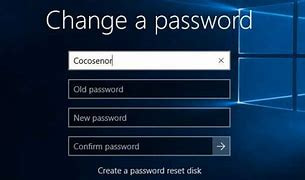
2. Click Update next to the Password option.
3. Confirm the current passcode you're using. Then, enter and confirm your new passcode.
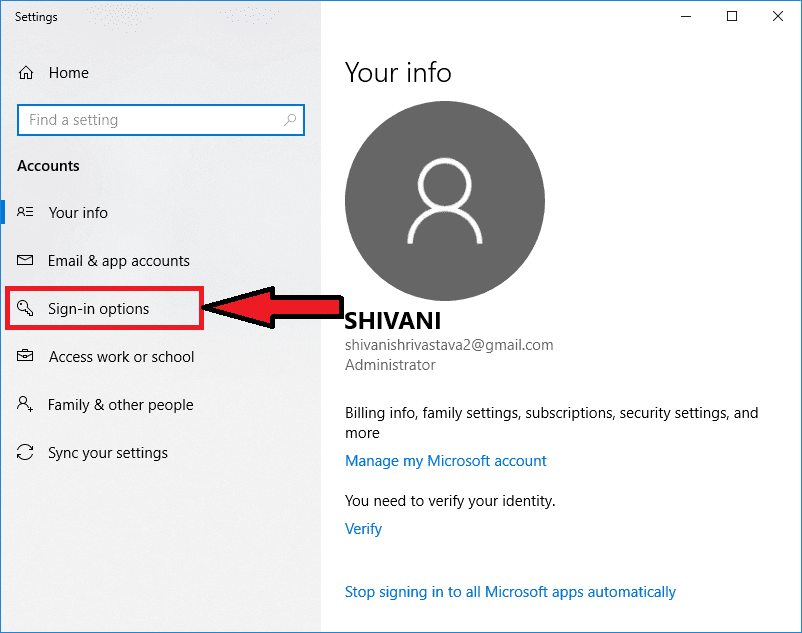
4. Change your passcode by clicking the Change Password button.
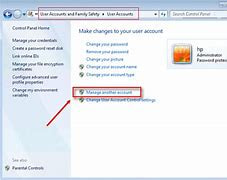
How to Change Password on Mac Laptop
1 . Please visit this page in order to change the password on the Mac laptop.
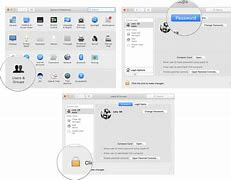
2. The Apple icon can be found in the menu bar of your Mac Laptop.
3. The Apple menu is displayed.
4. Choose System Preferences.
5. It is Apple's second option on the menu. You may access user preferences by clicking the gear icon.
6. The fourth option features a silhouette of two people.
Yay! Password change on the Mac laptop was successfully done.
How to Change Password on HP, Lenovo, Dell
This instruction can work out on all the Windows laptops: HP, Lenovo, Dell, etc.
1. The Control Panel can be found in the bottom right corner of your laptop's screen in order to change the password on HP Laptop.
2. From the list of options, click on User Account and then sign-in Possibilities.
3. After that, fill out all of the relevant information and then change your account passcode.
Great news! Changing the password on HP was successfully done.
How To Change Password with an Administrator Account
1. An administrator account is needed to log in to the laptop.
2. Click the Start button and type lusrmgr.
3. Go to the Users folder in the list under Local Users and Groups and click on the account you want to reset the passcode for.
4 Click Proceed when the prompt box appears.
5. Before clicking OK, enter a new passcode and re-enter it for confirmation.
Now you can easily change passwords on Dell, HP, Mac, and Lenovo quickly.
How Can I Reset My Laptop Password
- The reset process only takes a few minutes.
- Follow these rules to create your password.
- Click on the "having difficulties logging in?" option to navigate quickly to the laptop login screen.
- Simply input the email address you used to create the account and press the next button.
Congratulations, your new passcode has been set.
How Passwarden Protects Your Data
1. Wider range of security features.
We offer client-side encryption, AES-256, and P-384 protocols, as well as 2FA and pressure mode.
2. The application is super easy to use.
All your devices can be managed through a single account, as well as simple data migration.
3. Security on data sharing and synchronization.
The Sharing techniques used by this application are cutting-edge, as well as the security of cloud synchronization.
Platforms Supported by Passwarden
Windows, macOS, iOS, Android, Firefox, Edge, and Web App. The software fully supports a wide range of platforms. You can install our solution on all laptops: Mac, Lenovo, Dell, or HP.
All of the browsers listed above are supported.
How to Change Your Password for Your Laptop in the Passwarden Application
NB: First, you must reset your laptop password, either on the app or on the website.
- Use your master password to log in to your Passwarden account.
- Go to the item you want to change and select it.
- Click Edit in the bottom right corner.
- Update your Laptop passcode in the password field.
- When finished, click the Save button.
- To generate a new random passcode, click the generate page symbol next to the password box and then follow the steps below.
- Your laptop password has been updated successfully.
For any assistance, please contact our customer service at [email protected], and professional assistance will be delivered directly to your door.
Advantages of Having Passwarden App In Your Device
Extremely robust encryption
Security is critical when dealing with sensitive information such as passwords. Passwarden does this by utilizing the AES-256 and p-384 protocols for client-side data encryption. These measures ensure that your statistics and passwords are completely unreadable by anyone, including KeepSolid employees and hackers. We provide you with unrivaled encryption levels in your records.

Duress Mode
While the security of your passwords is important, nothing is more important than your overall well-being. Use the Duress mode to log in to our password manager under duress. Create a strong Duress password and use it only when required to open Passwarden. It will only display the information that you have recently characterized while concealing certain other data.

Install the Passwarden app now for an additional layer of protection on your passcodes
Change Mac, Dell, Lenovo, and HP passwords quickly!